Introduction
A shared SMS inbox is a critical feature for businesses. It allows any available team member to respond to customer queries and increase response time among many things. Businesses may not be able to use existing inboxes on an iPhone or an Android phone as it is limited to personal use and can only be accessed by the device owner.
In this article, we will understand what a shared inbox is, its importance for businesses, other features it offers, and how your business can get started with using shared sms inbox.
What Is A Shared SMS Inbox?
A shared SMS inbox is a type of inbox that can be accessed and viewed by multiple users. All communication received on your business phone number will be centrally managed through this shared inbox. Through a shared sms inbox team members can view, respond, add notes etc to conversations.
How are Shared SMS Inboxes Different From SMS Inboxes On Android and iPhone?
Personal vs Business Use
The first thing that differentiates the use of Android or iPhone inboxes from a shared SMS inbox is personal vs Business use.
Android or iPhone inboxes can only be accessed by the owner of the device. The only way in which another user can access these inboxes is if they are in possession of the device. These inboxes are also optimized for personal use and provide features suitable for personal use only.
When it comes to business communication, one can simply not use these personal devices. The nature of business communication is such that it needs to be addressed immediately so as to maintain customer satisfaction. This would require a team effort to ensure that no message goes unread. One cannot do this while using a personal device.
Access
As we discussed above, android or iPhone inboxes can only be accessed by the device owner, hence team members would not be able to engage with the messages.
Team members having access to an inbox allows them to resolve queries quicker through conversation assignment and management features. Inquires can be addressed quicker as team members can view, respond to, and manage them through shared inboxes.
At a time there are multiple people monitoring the businesses’ shared SMS inbox ensuring no conversation is left unattended.
Features
Personal use inboxes such as Android and iPhone inboxes only have limited conversation management capabilities such as marking a message as read or unread, archiving, pinning, or deleting it.
They are void of essential team features such as conversation assignments, organization tools, permission-based access, and more.
Why do you need A shared SMS inbox?
As we saw above it is necessary to have a shared SMS inbox for business communication.
Gives teams access and collaboration features
A shared SMS inbox gives different levels of access to all members of a team. They also get to collaborate through features such as:
- A Unified view: All team members can view the same SMS messages, ensuring that important information doesn’t get lost.
- Collaborative response: Teams can work together to draft replies, consult each other, or tag the right person to handle a particular query. This avoids duplicate responses and confusion.
- Task assignment: Messages can be assigned to specific team members based on their expertise or role. This fosters accountability and prevents any conversation from slipping through the cracks.
We will discuss more features in detail in the next section.
Provides enhanced customer support
A collaborative SMS inbox allows for faster response time when it comes to customer queries. The quicker the resolution, the better the customer experience. As multiple people are monitoring the shared inbox they available person can respond to the messenger or alert the intended team member to check the message.
A shared SMS inbox also ensures that all members have access to conversation history so that any member responding to a customer query has all the necessary context to engage with the customer.
If a particular issue needs to be highlighted or passed on to another team, it can be done easily by assigning it to the required department.
Better organization and task prioritization
Through a shared SMS inbox, you can categorize and mark conversations based on their priority, type of request, or different properties. This allows for more structure in the workflow and conversation assignment.
Managers and owners can easily view all the conversations and tasks assigned to team members allowing them to monitor workloads and assign tasks accordingly.
Analytics for Reviews
Shared SMS inboxes allow managers to view analytics and reports by monitoring KPIs such as Average response time, resolution time, and message volume. Monitoring these KPIs allows us to identify gaps and make improvements.
They can also monitor trends with respect to highest highest-asked queries, common issues, or recurring pain points. Analysing this data can help teams to improve their operations and processes.
Features of shared SMS inboxes
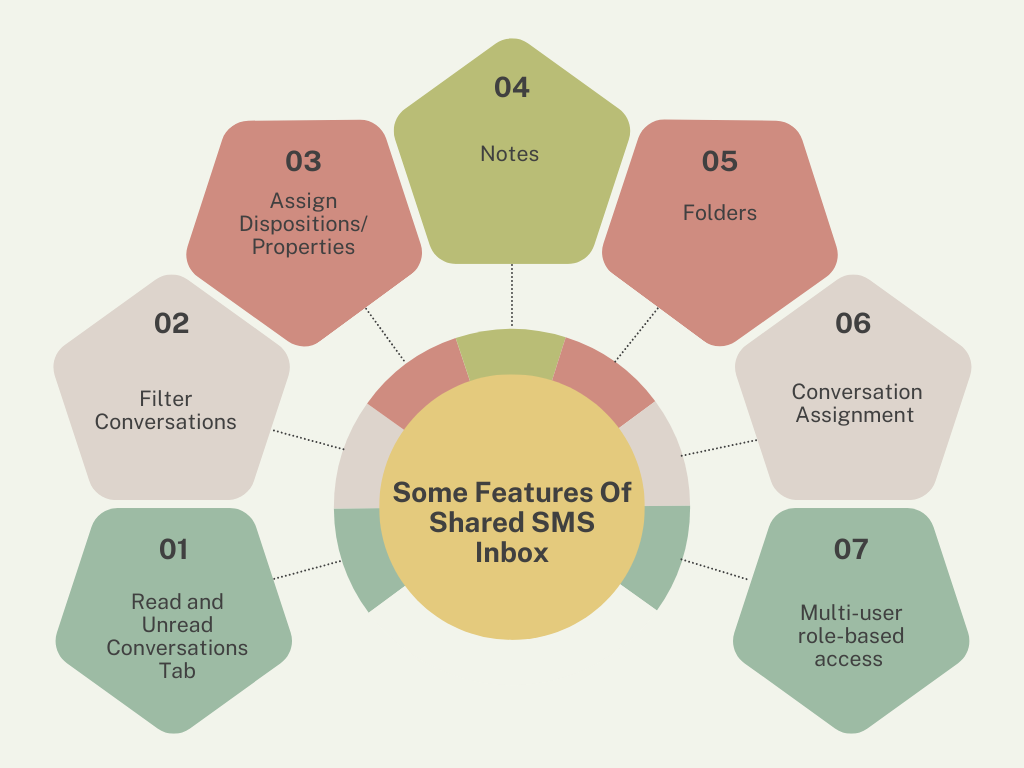
Here are some features of shared SMS inboxes that are essential for business communication:
Read and Unread Conversations Tab
This feature separates the read conversations from the unread ones. This makes it easy to navigate to all the unread conversations and ensure that none of them are missed. As soon as anyone responds to an unread conversation it moves to the read tab. You will also be able to select conversations from the read tab and move them to the unread tab if you wish to address them later.
Filter Conversations
The filter conversations feature allows team members to filter conversations based on various properties. This helps for better management and organization of conversations. Similarly tagged conversations can be managed quickly through filters.
Assign Dispositions/ Properties
This feature allows users to add different properties or dispositions to conversations or messages. Dispositions are criteria one can set to indicate a contact’s status. Some commonly used dispositions are appointment booked, appointment canceled, New patient, New lead, etc. You can assign more than one disposition to a contact.
Notes
This feature allows team members to add notes in a conversation. The note is only visible to the team members and is not visible to the customer.
Folders
You can even create folders for your conversations to keep them in one place. You can add as many folders as you like, edit those folders, and delete the folders. Folders help you keep your conversations organized.
Translation
This useful feature allows users to translate conversations to the language of their choice for better understanding. You can also translate the text you send to the customer to the language of their choice.
Conversation Assignment
This feature is perhaps the most important feature of a shared SMS inbox. The conversation assignment feature allows users to assign conversations to team members. For eg, if a conversation starts leaning towards support one can simply assign the conversation to a team member from support. This allows quicker resolution of queries
Schedule messages
Schedule-based texting allows one to schedule messages for a later time. By scheduling messages one can craft their message, and set the time and date for message delivery.
Multi-user role-based access
This feature allows team managers to set up access for team members based on their roles. Members and managers have different permissions in the shared sms inbox. This will allow managers to monitor and manage what team members do on the platform.
Auto-replies
Auto-replies automate text responses to incoming messages if your team is temporarily busy or outside your business hours. This helps customers set realistic expectations for your team, while employees have the opportunity to disconnect from work.
How to get started with A shared sMS inbox with Emitrr?
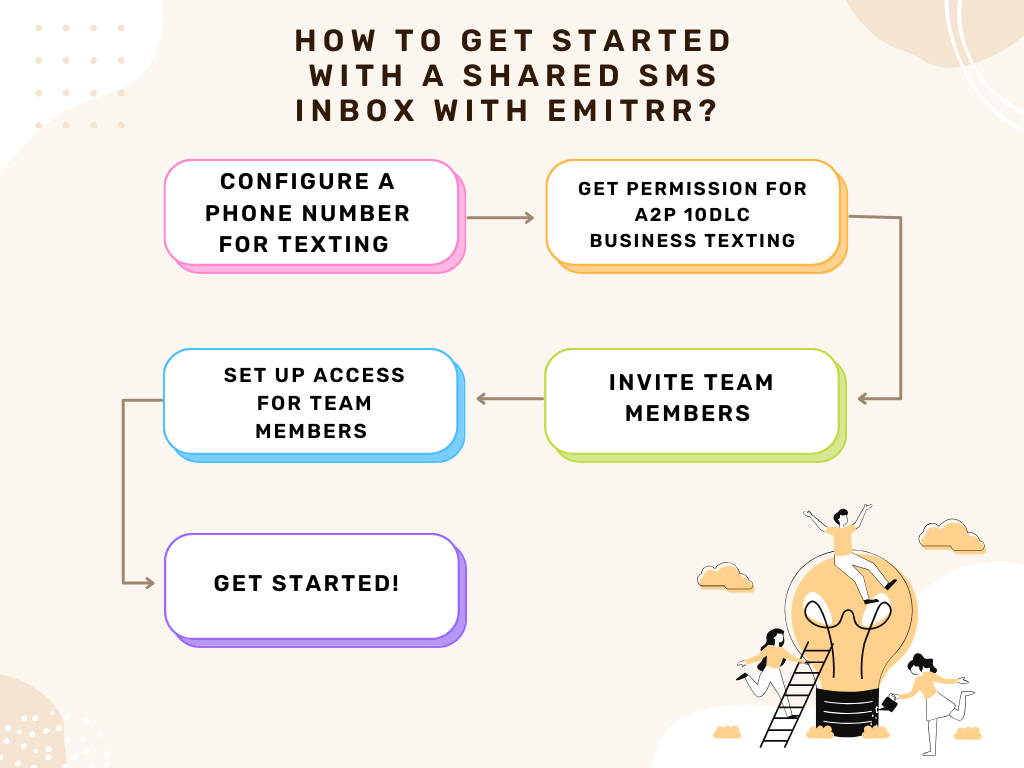
Configure a phone number for texting
To start texting you will need a business phone number. You can either use your existing phone number or landline number and enable it for texting or you can get a new number for texting. A 10-digit line code number or 10DLC is a great choice to engage in texting with customers.
Get permission for A2P 10DLC business texting (Emitrr can do this for you!)
If you have a 10DLC business number, you need to get permission for A2P messaging to engage in text conversations with customers. Businesses need to register with their carriers to use 10DLC for A2P messaging.
The benefit of sending messages through a 10DLC number is that you can keep your business’s phone number. Customers will not only be able to receive messages from this number but also respond to it.
A2P 10DLC registration is important for businesses to undertake before they start delivering their campaigns to customers. So how do businesses go about this registration? Let’s have a look!
First of all, you need to collect the following documentation:
- Your company’s legal name
- Your company’s country of registration
- The type of your organization (private, publicly traded, nonprofit)
- Your company’s tax number/ID/EIN
- Your business’s website
- Descriptions of each campaign you text for
- Sample messages for each campaign you text for
Once you have all the required documents you will have to submit them to the Campaign Registry. If all of this seems a little overwhelming for you, don’t worry there are organizations out there that can help you get your business registered. We at Emitrr also help our customers with this service!
Set Up Access For Team Members
Once your number has received the go-ahead you can start engaging with customers through text messages. Now all that’s left to do is set up access for your team members for the shared SMS inbox. The access would detail permissions each team member would get. You can follow these steps to set up access for your team:
- Go to “settings” on the left navigation panel.
- Under general settings select “Manage team”
- There are three roles, owner, manager and member. Select the manage button under permissions to manage access to each role
The owner will have access to all features by default
Invite Team Members and Get Started
Once you have set up access for your team members you can send them invitations and get started with shared SMS inboxes. All team members will be able to see and interact with the centralized inbox and manage it within their permissible limits. You can invite team members by following these steps:
- Go to “Settings> General Settings> Manage team members
- Under “Add Members” add your team member’s email address and role After adding the role, you will be prompted to add the locations to which you want to give the team member access to manage. Once done select “Invite Member.” The team member will receive an email notification regarding the same and then they can set up their account.
- You can manage the existing members by clicking on the three dots under “Action”. You will be able to delete the user, manage the notifications they receive, and even change their role if needed.
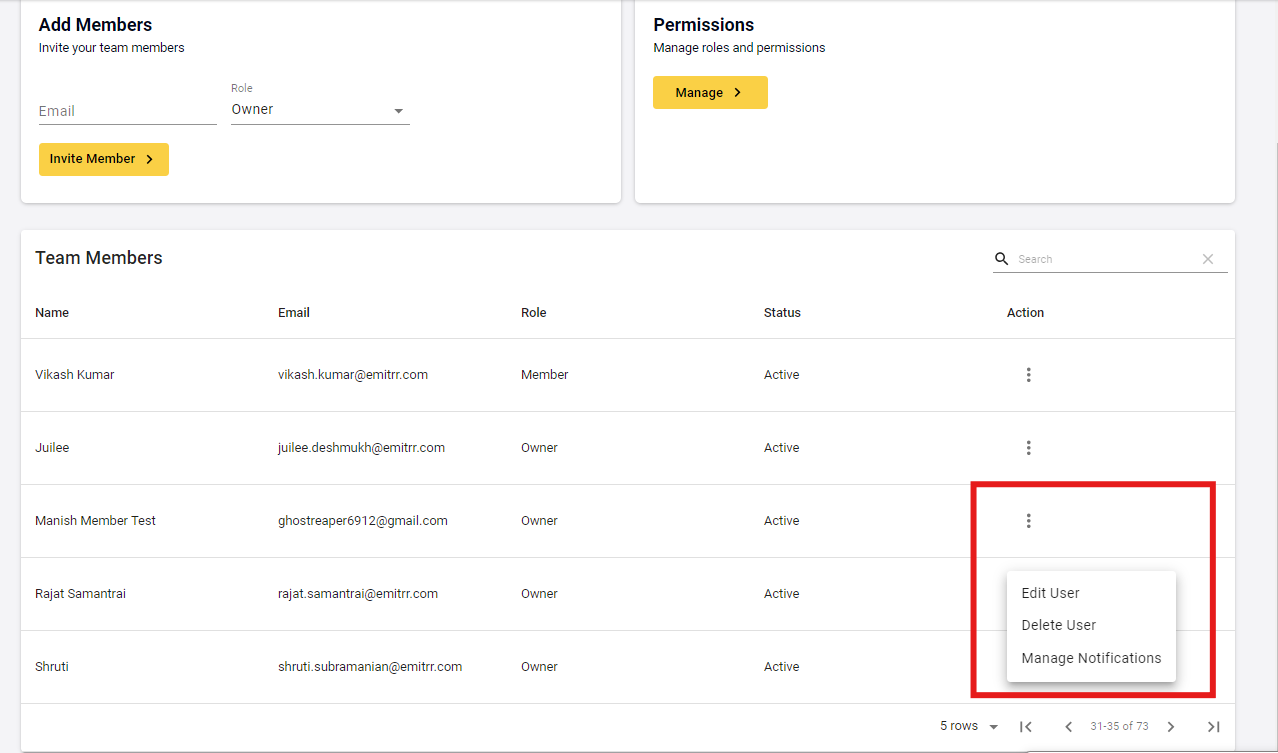
- You can also create Teams by selecting Teams under Manage Team Members. Select the three dots on the right side to manage the existing teams. You can either add or remove team members. To create a new team select “Create New Team” on the top right and follow the steps on the screen.
Learn how to manage customer conversations through a shared inbox in Emitrr here:
Shared SMS Inbox FAQs
No, you cannot share SMS inbox on Android or iPhone. Only the owner of the device can access the inbox.
All team members can access conversations received on business phone numbers through a software like Emitrr that permits shared SMS inboxes. Shared SMS inboxes ensure that all team members can view, respond, and manage conversations.
Yes, you can use your VoIP phone number with shared inboxes with the help of a communication platform like Emitrr.
Conclusion
The ability to share SMS inboxes is great for team collaboration and quality customer service. Shared SMS inboxes allow businesses to have all hands on deck and get proactive with customer communication. Collaboration features such as conversation assignments, notes, filters, properties, etc make it really easy to handle each conversation and ensure that none of the conversations go unnoticed. The best way to use a shared sms inbox is by adopting a texting platform like Emitrr. If you wish to get started with shared sms inboxes, schedule a demo with Emitrr today!

 4.9 (400+
reviews)
4.9 (400+
reviews)
