Today, we manage all major communications from our computers, calls, chats, video conferences, emails, etc. However, receiving texts on a computer is one important communication channel that is not as easily integrated with a computer and as a result, as soon as our phone buzzes, we subconsciously leave what we are doing and jump to view the text that just came in.
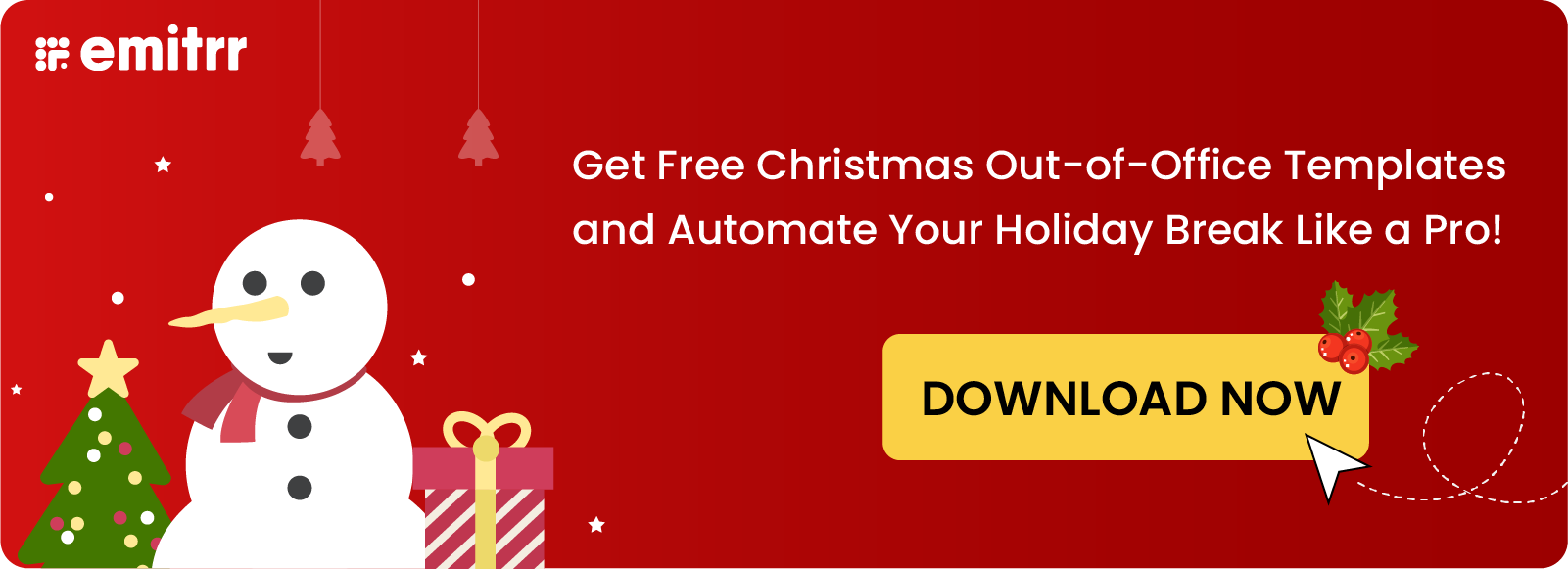
Did you know?
A study conducted by the University of California found that it takes an average of 23 minutes and 15 seconds to return to a task after being interrupted by a phone notification.
What if you could easily receive these text messages on your computer and avoid text-initiated distractions that eat into your productive time? Computer texting can be beneficial in various scenarios. Here are our top picks –
Reasons to start receiving texts on computer
- Multitasking: Once you enable receiving texts on your PC, You can attend that important meeting and also view and respond to the text that you received seconds ago.
- Accessibility: All text conversations being available on the computer increases the accessibility of the texts. If your family member is nagging you for a time-sensitive OTP you can easily access it and send it across.
- Never miss out on important updates: You no longer have to worry about missing out on any important information as you would be able to see them right on your computer while you’re working.
Therefore to have the option of receiving text messages on your computer or PC is definitely something worth exploring.
So, how exactly can you receive text messages on your computer? We will look at these from 2 perspectives: Personal use and Business use.
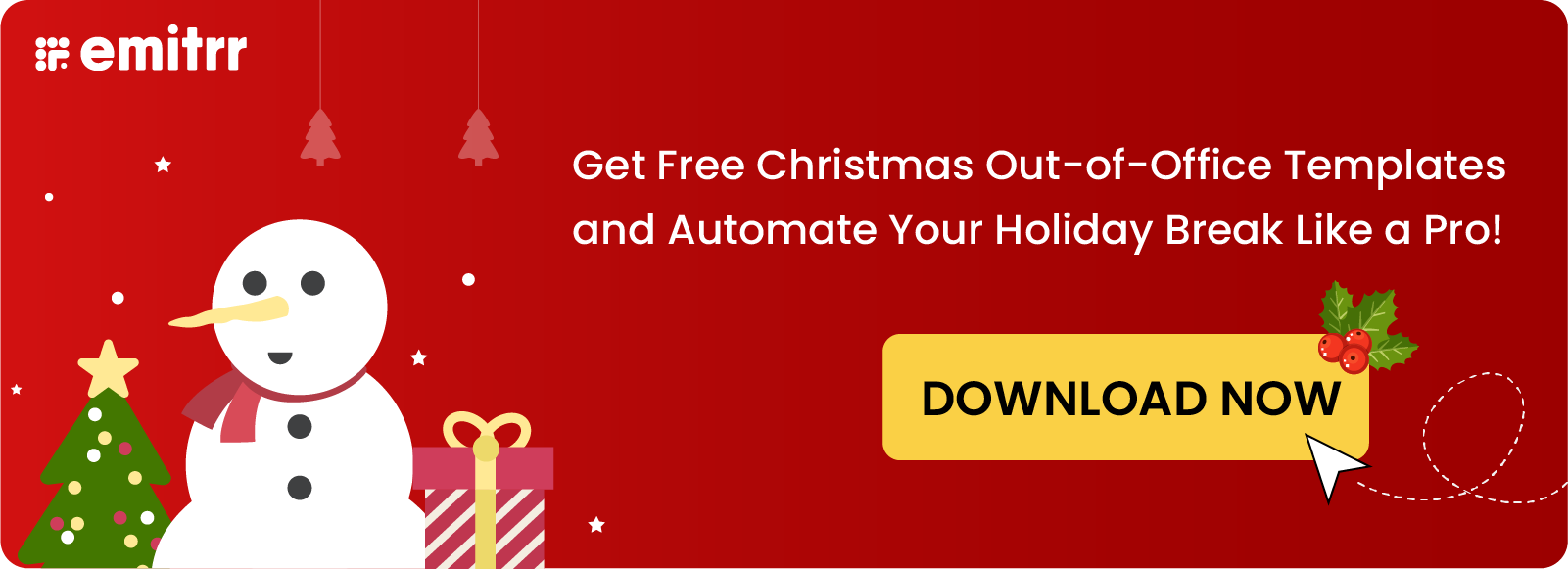
How to receive texts on a computer: Top free ways (recommended for personal use)
1. Receives texts on your Mac
You can easily receive iMessages on your Mac. To receive an SMS on your MAC device follow these steps:
Step 1: Select iMessage on the launchpad on your Mac.
Step 2: Add your Apple ID and Password. (You should log in with the same Apple ID on your iPhone and your mac). For a seamless experience across all Apple devices, you can sync iMessage to ensure your texts are always accessible, whether on Mac, iPhone, or iPad.
There you have it, once iMessages opens on your MAC you will start receiving text messages on your computer
2. Receive texts on your Windows PC
You can receive texts on your Windows PC by following these steps:
Step 1: On your phone, open Messages.
Step 2: Tap ‘More’ and then ‘Device Pairing’.
Step 3: On your computer, open Messages for web in a browser, like Chrome or Safari.
Optional: To pair with Messages for web automatically next time, check the box ” Remember this computer.” If you don’t check the box, you can tap ‘More’ and then Settings and toggle on ‘Remember this device’ after you log in.
Step 4: Using your phone, tap Scan QR code and hold your phone up to the QR code on the web page. When it’s ready, your phone will vibrate.
There you have it, you have successfully managed to receive text messages on your Windows PC.
3. Using a free texting website to receive messages on a computer
There are some websites that allow users to send and receive messages online for free. Some of these websites are Text’em, Send SMS now, txtDrop, TXT2Day and A free SMS.
In order to use these websites all you need to do is:
1. Select the recipient’s country
2. Add the recipient’s phone number.
3. Add the recipient’s mobile carrier
4. Add the message
Once you hit send you will be able to send the message to the intended recipient. You can also receive these messages on some of the platforms.
Disclaimer: Free websites may not have strong privacy policies or secure encryption measures, which could put your personal information and messages at risk of being intercepted or stolen by hackers. Also, some free websites may contain malware or viruses that can infect your computer or phone, potentially compromising your security and personal data
4. Receive text messages through your wireless carrier’s website
Depending on who your wireless service provider is, you may be able to receive texts from your own carrier’s website.
If you have Verizon for example, you can sign into your My Verizon Account, where you can send and receive texts, photos, and videos. Verizon users can also download the desktop application for their computers through their My Verizon account.
You can do the same through a My AT&T account as well.
These are the steps to receiving messages through AT&T’s website:
Step 1: Visit the AT&T website and log in to your account. If you don’t have an account, you will need to create one first.
Step 2: Once logged in, click on the “Account” tab in the top right corner of the page.
Step 3: Select “My wireless” from the drop-down menu and then click on “Manage my device” from the list of options.
Step 4: Select “Check text message” to view any messages you have received. Click on the message to view the details.
Some wireless carriers (including T-Mobile) offer desktop apps, so you don’t have to keep yet another tab open on your browser. Still, these apps are pretty simplistic compared to more modern desktop texting options.
The challenge with texting through a wireless carrier’s website is mainly, the lack of advanced texting capabilities.
5. Using text to email
You can also use text to email to receive texts on your computer. The only catch here is that the text you receive will be in the form of an email and not a text but you can still reply to it and it’ll be delivered as an SMS to the recipient.
These are the steps you should follow to send a text from an email:
Step-1: Log in to your Email account.
Step-2: Click on the ‘+’ sign or the ‘compose’ in the top left corner of your Email to compose the message.
Step-3: In the “To” section enter the Email ID IE the 10-digit phone number of the recipient followed by the carrier gateway extension For example- If your phone number is 11223344 and your carrier is AT&T, then your ID will look like this: 11223344@txt.att.net (please refer the table below for all major carrier extensions)
Now when you hit send, the email will be delivered as a text.
The subsequent ” texts” you receive after sending the first text message will be on the same email thread.
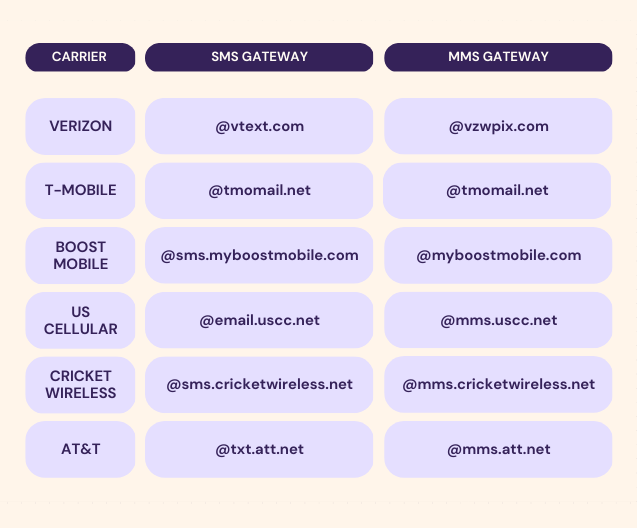
6. Receiving messages on a computer using VoIP apps (Free)
Text messaging or SMS isn’t the only way people communicate with each other. VoIP apps can also be used for texting communication. VoIP stands for Voice over Internet protocol. Basically, it allows communication (voice, text) over the internet
Popular communication VoIP apps like Whatsapp, Facebook Messenger, and Telegram are actively used by a large number of people to communicate. So if you wish to receive text messages from these apps on your computer, you have the option of using their web versions.
1. Receive WhatsApp text messages on your computer
To access the web version of Whatsapp Follow these steps:
Step 1 – Go to https://web.whatsapp.com/
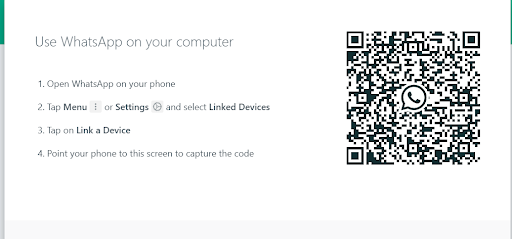
Step 2: From the Whatsapp App on your phone, go to the three dots on the top right corner. From there select, ‘linked devices’.
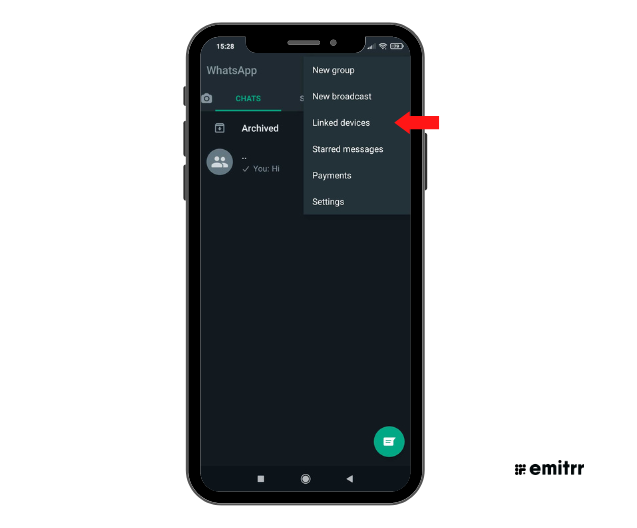
Step 3: Click on ‘Link a device’. A scanner will open. Use the scanner to scan the code on the web version of WhatsApp.
This way you can receive WhatsApp messages on your PC.
2. Receive Facebook messages on your computer
Logging into Facebook Messenger is fairly simple. Just follow these steps:
Step 1 -log into your Facebook account by going to www.facebook.com
Step 2: Click on the messenger logo in the top right corner. Choose the message thread you want to respond to.
Alternatively, you can also log in to https://www.messenger.com/ with your Facebook ID on your computer and start chatting.
3. Receive Telegram messages on your computer
Login to the web version of Telegram by following these steps:
Step 1 -Open https://web.telegram.org/ on your browser
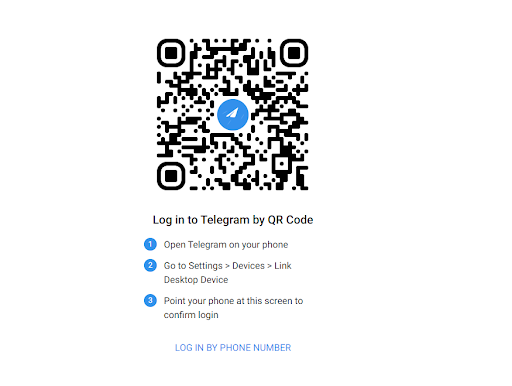
Step 2: Open Telegram on your phone
Step 3: Go to Settings → Devices → Link Desktop Device
Step 4: Point your phone at this screen to confirm login
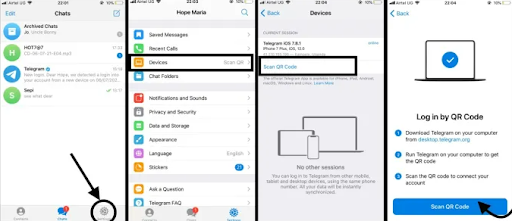
This way you can receive Telegram messages on your computer.
Challenges with using free methods for receiving texts on a computer
If your use case was purely personal the above-mentioned methods would suffice. But if you own a business and you’re looking to use texts for business messaging, these methods might not be the best –
- You can only use it on your own PC: The number of devices with which you could connect your phone would be limited to 1 in most cases, as a result, Not all members of your team will be able to access customer messages making it difficult for you to manage customer conversations.
- No availability of advanced texting features: Above mentioned methods don’t come with any advanced conversation management features. All you can do is open messages, respond to them, and mark them unread or move them to the archive (in a few cases). Advanced features you won’t be able to use include:
2.1 Setting dispositions: Dispositions allow conversations to have a certain meaning behind them. In simple words, you can categorize the type of messages you receive using dispositions.
2.2 Assign conversations: Assigning conversations to teammates is a great way to delegate tasks within your team.
2.3 Store conversations: Adding conversations to labelled folders can help you better categorize them. You can also have easy access to conversations this way.
2.4 Make notes: The note functionality allows you to make notes for each conversation which is only visible to you and your team. This can help in better resolutions of queries.
2.5 Bot replies: If by chance no one in your team is available to answer a text you can toggle on bot replies to not miss out on customer communication. - Limited reach: If you’re using apps such as WhatsApp and Telegram, you will only be able to interact with a limited number of your customers. This is because all your customers will not be on these platforms. Some of them might be using Whatsapp, some of them might be using telegram, or they won’t be using any of these platforms at all!
- Database Management not possible: There is no scope to integrate with your existing database management systems. Making it really difficult to manage all customer conversations from various channels in a central place.
- Unable to track metrics: Keeping a track of all the open and closed conversations can help you understand how your business is performing vis-a-vis customer communication. The above-mentioned methods, however, will not be able to provide you with sufficient metrics, as a result, it’ll be difficult for you to identify areas for improvement.
- They do not always allow ‘receiving messages’: Free texting websites do not always allow receiving messages. Sending messages is guaranteed but receiving messages is not. Your incoming message will most likely get lost and all your efforts in sending the message will have gone to waste.
- There is a big risk of spam messages and security: Any message that you send and receive through free sms websites is most likely to be marked as spam because they are being sent from an unverified source. There is also a big issue with the security of the messages as well as your data.
So then what method should businesses use for receiving texts on a computer?
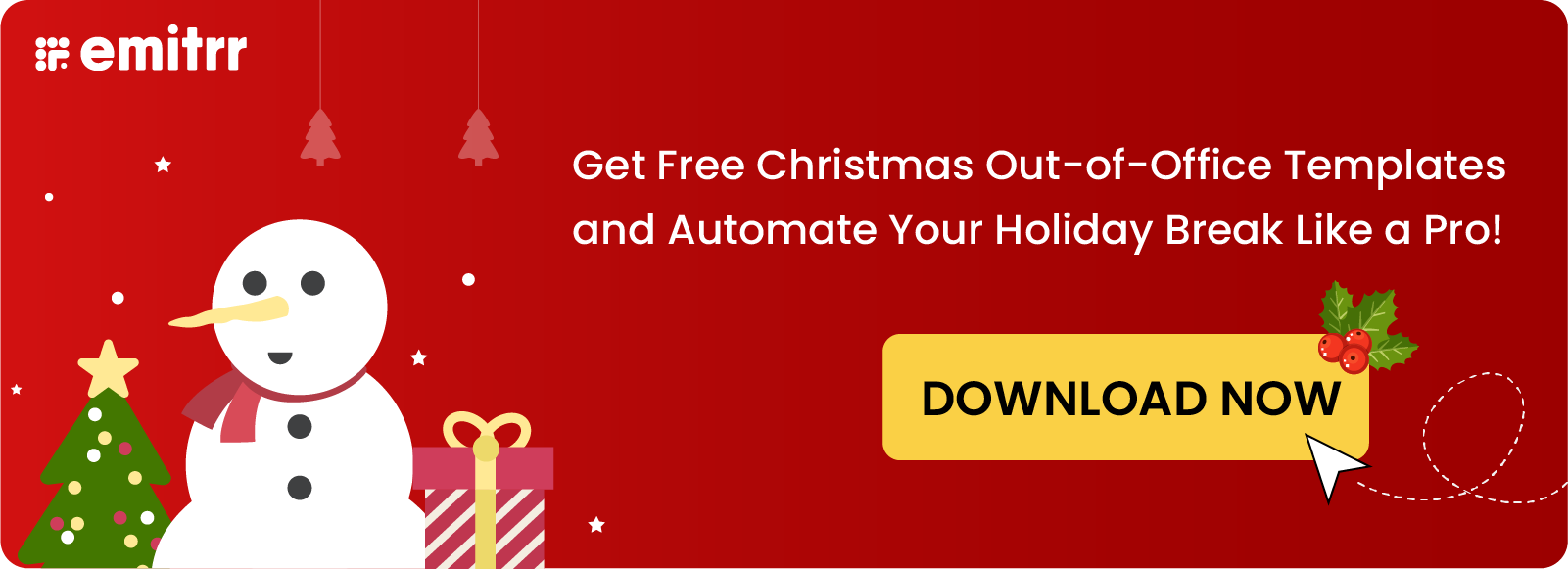
How to receive texts on a computer: Top Paid methods (recommended for Business use)
1. Receive messages on your computer using VoIP apps – Paid version
So what are some of the VoIP applications you can also use for receiving texts on your computer?
- Google Voice: Google Voice phone number is a different number than your existing home or office number. It can however carry the same area code as your existing phone number. Once your Google Voice phone number registration is done you can receive messages on the number. To check for the received messages on your computer, go to voice.google.com. Next, open the tab for messages. Unread messages will be in bold.
- WhatsApp Business Premium: Whatsapp Business Premium is a paid version of Whatsapp, which a business can use for their business communication. Some of the features include: creating and scheduling automated messages to be sent to your customers at a specific time, creating predefined responses to common customer inquiries, and viewing messaging statistics to track how many messages are being sent and received. While WhatsApp is a popular messaging platform, not all customers may have access to it or be willing to use it for business communications. It also does not allow multiple users to manage a single account.
- Dialpad: With Dialpad you can use your existing phone number to receive messages on your computer. The catch however is that you will need to download their application to start sending and receiving messages on your computer.
- Viber: Viber is a free VoIP app like Whatsapp that you can use to receive messages over the internet. Just like the above-mentioned applications, Viber also has to be downloaded on your desktop. Along with this, the latest version of Viber has to be downloaded on your phone as well.
The challenge with using Paid VoIP applications for receiving texts on a computer
As we just discussed above, one of the major problems with using VoIP applications for text messaging is that it has limited advanced texting features.
Since they are mainly used for calling, the calling features are more advanced and varied.
Further, you also will not be able to send bulk messages with VoIP applications. For example with Google Voice, if you try to send bulk messages you will receive a message like this:

According to the guidelines of Google Voice:
“Due to carrier limitations and to protect against spam, Google Voice messaging is intended only for interactive conversations. It’s not intended for bulk messaging, which can result in messages being reported as spam and blocked.”
2. Using text message software to send and receive messages on a computer in tandem
Sending and receiving messages on a computer can make up a crucial part of your business’s operations. How so?
Having a communication medium that is easily accessible and comes with advanced set of features will really help you streamline all your communications and also help provide a seamless experience to both your team and your customers.
To receive texts on your computer through a business texting software like Emitrr, you can follow these steps:
- Text Enable your business phone number if you haven’t. Don’t worry, we will do it for you.
- Once you have successfully created an account with us you can log in at https://accounts.emitrr.com/emitrr/signinThe screen that you see when you login is the conversations screen, It looks like this:
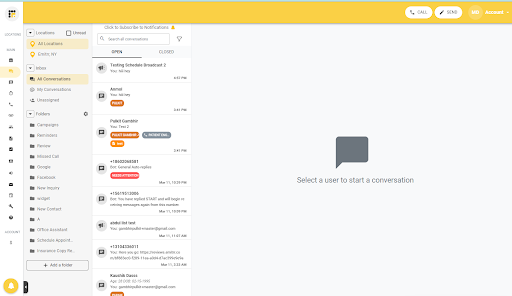
Here you will be able to see all the messages you’ve received on your business phone number. If you wish to initiate a conversation with any of the contacts, you can simply click on that particular chat and start texting!
Let’s look at some of the reasons why text messaging software can prove to be a boon for your business messaging needs:
- Intuitive and easy messaging features: With a business text messaging software you can easily view all your received messages in one place. The messages are also usually marked concisely. You can easily figure out which messages are read and which are unread. This will help you prioritize the messages to respond to, among other things. For example, this is how the Emitrr dashboard looks.
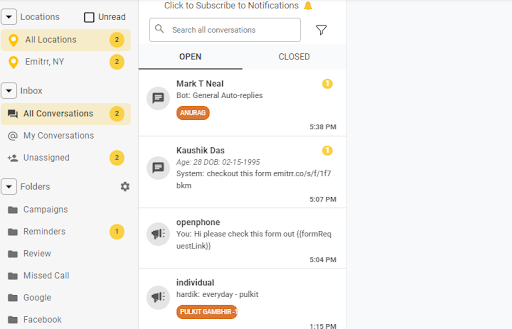
The unread messages have the number of unread messages in a conversation beside them. For example, the conversation with Mark has 1 unread message, while the message with Openphone has none.
- Team coordination: Business texting software like Emitrr allow team members to have their separate logins and access. This means that you as an owner can decide which conversations you want your team members to have access to. If the team members have access to the conversations, you can assign them a particular conversation. This ensures that the assigned team members look after the end-to-end conversation for that particular contact. Easy resolution of queries is also possible through this method. With Emitrr, assigning conversations looks like this:
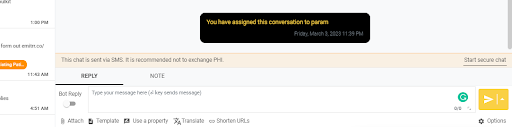
- Segregate conversations: A business texting software can also provide features such as segregating conversations according to a business’s need. For example, with Emitrr you can add similar conversations to a folder for easy access. You can also set dispositions to conversations and view them just alongside the conversation.
These segregation features can help you save time and get to queries quicker. - Metrics tracking: Emitrr also comes with a metrics feature to help you keep track of all the messages you receive. By having an idea about the volume of messages you are receiving, you will be better able to formulate your communication strategies. It will give you a breakdown of all inbound messages received weekly, monthly and daily. You can also track the times at which you tend to receive more messages. The metrics tracking looks like this on the Emitrr dashboard.
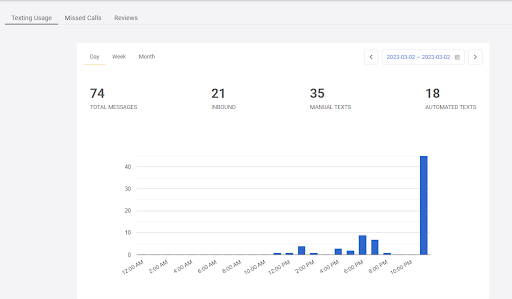
- Contact Management: Aside from viewing all the text messages that you receive on your phone number, you can also import a list of contacts to send messages to. In Emitrr you can do that by going to contacts<lists<create list< import contacts.One thing to note with a business texting software like Emitrr is that you do not have to download an application to use it. You can simply open your browser and log in to your Emitrr account.
Watch how to easily send texts from your computer using Emitrr:
How to Receive Texts on Computer FAQs
Open the Bluetooth setting screen on your phone, now click on the info icon for your computer, and turn on the option for “show notifications, sync contacts, and share system notifications to access text messages from your phone to your computer.
Conclusion
Receiving text messages on a computer or desktop is a necessity if you run a business. It allows you to keep track of all the received messages, helps coordination among teams, and allows you to see a realistic picture of your customer communication through features such as analytics and reports.
Receiving messages on a PC is not just limited to viewing the messages but also what you actually do with the message. Are you able to solve the customer query? are you able to convert them into paying customers? or are you able to obtain important feedback from them? The manner in which you view and respond to these received messages can help you set the tone for your customer journey and customer experience and the best way you can ensure a smooth customer experience is through a text messaging software

 4.9 (400+
reviews)
4.9 (400+
reviews)
