Table of Contents:
Introduction
The first-ever text sent carried the message “Merry Christmas”. This was way back in 1992, 31 years ago to be precise! Since then, text messaging has evolved to become a staple of everyday digital communication. Whether you possess the now indomitable smartphone or the not-so-smart phone of the 2000’s you can always send a text message!
The ease of use of text messaging can be attributed to the fact that it does not need an active internet connection to deliver messages, i.e anyone with a cellular device can engage in a text conversation. What more? People prefer texting over any other means of communication. Texting is quick, easy and a lot less intrusive (unlike phone calls)
Businesses have also come to realize the importance of using texting for customer communication. Text messages get read within 5 minutes of their delivery and have a 98% open rate! It can be used for a variety of communication such as marketing campaigns, customer support, notifications, surveys, reminders, etc.
Sending each customer a text individually could take a lot of time and effort, which is why businesses need to embrace “group texting” through a group texting app or a mass texting software.
What is group texting?
Group texting allows you to contact all your required contacts at once. Unlike the standard group messaging that involves sending messages to a group of contacts in the same thread, business group texting allows you to send text messages to each contact individually. In order to send those group texts, you need a group texting app.
What is a group texting app?
A group messaging app or a mass texting software facilitates group text communication for businesses.
You might have come across the word “mass texting” or “broadcast texting” which also seems to convey the same message as group texting.
Let us deep dive into the top 13 group texting apps that can help you streamline your workflows and engage seamlessly with your customers.
Top 13 Group Texting Apps For 2024
The top 13 mass texting software’s for 2024 are:
Here is a quick comparison of all the mentioned group messaging apps in terms of the number of features they offer, their overall rating, customer service, and ease of use. Compare these group texting apps based on all the aforementioned parameters, and choose the one that best fits your needs.
1. Emitrr
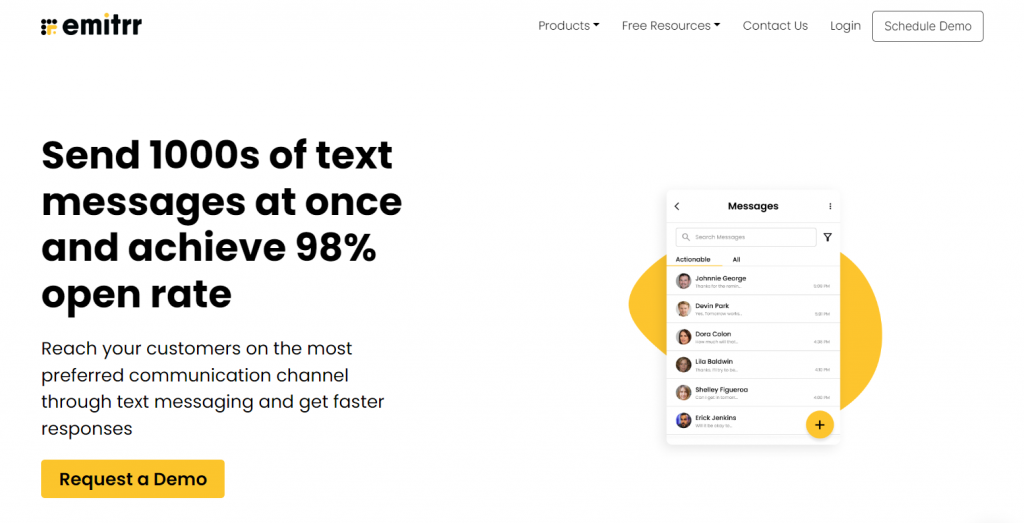
Emitrr is a customer communication and interaction software and a highly efficient group texting app with a myriad of texting-rich features. The group texting feature offered by Emitrr is one of the best in the game!
It has the separation you would want for a group texting and mass texting. Both these features are available and you can use either according to your preference.
Coming to the group texting feature, you can simply follow these steps to send a group text message to your customers:
- Go to ‘send’ button on the top right corner of the Emitrr dashboard.
- Select “new message”
- Add intended recipients. You can either add recipients by their saved names or numbers, or you can also add a new number in the recipient box. Give the group a name
- Add your message
- Use a property to personalize the message, add files through attachments, or translate the message.
- Send the message instantly or schedule it for later.
- All messages will be sent to the recipients individually.
Does Emitrr possess all of the essential group texting features? Let’s have a look!
Features | Emitrr |
Read receipts | Yes |
Typing indicators | Yes |
Personalization | Yes |
Custom Templates | Yes |
Message Scheduling | Yes |
Assigning Conversations | Yes |
Group Naming | Yes |
File Sharing | Yes |
Encryption | Yes |
Notes | Yes |
Translation | Yes |
Automation | Yes |
Sequences | Yes |
Let’s look at how Emitrr performs in terms of Reviews, Support, and Ease of use.
Reviews: Emitrr has an overall rating of 4.8 on Capterra. This is what some of Emitrr’s customers have to say about its group texting features:
“Emitrr has been my favorite group messaging software we have used in our office. The ease of sending mass messages to our associates is amazing. The way to personalize messages and filter them within different groups. By far, the best thing about this software is the customer service. Anytime we have questions or concerns the support team always responds quickly and have offered to jump on zoom meeting with us if we cannot resolve the issue by emails.” (Capterra)
“The system is very easy to use. The customer service is amazing and fast. We selected Emitrr because we don’t have to worry about the length or content of the text messages we want to send. We can send texts often, and manage contact groups very easily.” (Capterra)
Support: Emitrr has a rating of 5/5 on Capterra for Customer Service.
Ease of use: Emitrr scores 4.8/5 on Capterra for ease of use.
All in all, Emitrr is the best group texting app you’ll see out there, not just in terms of the features, but also with respect to the support, pricing, and ease of use. So, whether you’re a new business wanting to go onto the next level for customer outreach and communication; or an established business wanting to streamline operations; Emitrr will fit right in!
2. EZ Texting
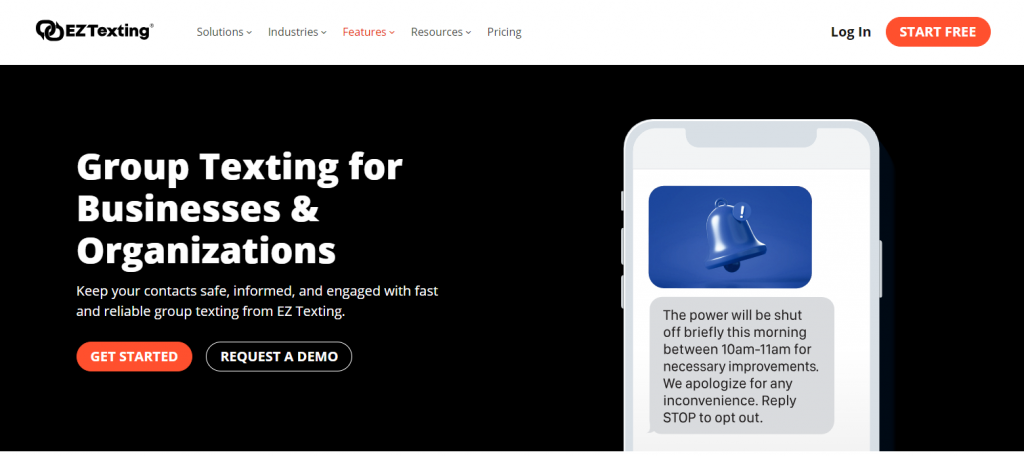
EZ texting is an all-in-one text marketing solution and a group texting app for businesses. EZ texting also offers some great group texting features. EZ texting allows the integration of contacts directly from your CRM. This will make text communication with your customers easier and quicker.
It’s important to note that EZ texting does not have a distinction between mass texting and group texting. However, you can achieve one-on-one communication with your customers entirely through the group texting feature. To send a group text from the EZ texting platform you need to follow the following steps:
- Upload contacts
- Group and Segment the contact list
- Add group name
- Go to create > group text on the top left corner
- Select the uploaded group in the “to” box
- Add the message
- Select send now or Schedule for later
Let’s have a look at how EZ texting performs in terms of its group texting features:
Features | EZ Texting |
Read receipts | Yes |
Typing indicators | No |
Personalization | Yes |
Custom Templates | Yes |
Message Scheduling | Yes |
Assigning Conversations | No |
Group Naming | Yes |
File Sharing | Yes |
Encryption | No |
Notes | No |
Translation | No |
Automation | No |
Sequences | No |
Here is how EZ texting stands vis-a-vis its Reviews, Support, and Ease of use.
Reviews: EZ texting has an overall rating of 4.3 on Capterra. This is what some of EZ Texting’s customers have to say about the group texting software:
“ The thing I do not like is the difficulty to follow a conversation or to see when someone replies back to a text message for a training class. It can be done but it’s not very easy. Also, we have previously tried using another program for our departments since you can make (and see) small groups or teams. That program changed their structuring and we have been looking for something to replace it. EZ Texting does not have the same structure but we sure wish they did. We actually need a smaller package – we don’t use 1,000 texts a month so we overpay for what we actually need.” (Capterra)
“ If you are looking for something to use to run customer loyalty campaigns or reminders, I would try to find something else. Can get very messy if it is unorganized. There is no text automation or schedules. If you do not create a group to text and enter each person into that group. Every phone number you have you must create a contact for and subsequently add them to where they need to go, this gets tedious with large contact lists especially since there is no way to upload data. It can get expensive, payment is based off how many “points” you buy and each SMS will cost you points. If you send about one SMS a week you will need to buy more points frequently.” (Capterra)
Support: EZ texting’s Customer service is rated 4/5 on Capterra. EZ texting customers seem to have a negative experience with customer service, with some going as far as saying that there is “NO CUSTOMER SUPPORT” (Capterra)
Ease of Use: EZ texting is rated 4.3/5 on Capterra for its ease of use. Once you log in to the EZ texting dashboard you will be instructed every step of the way.
3. SlickText
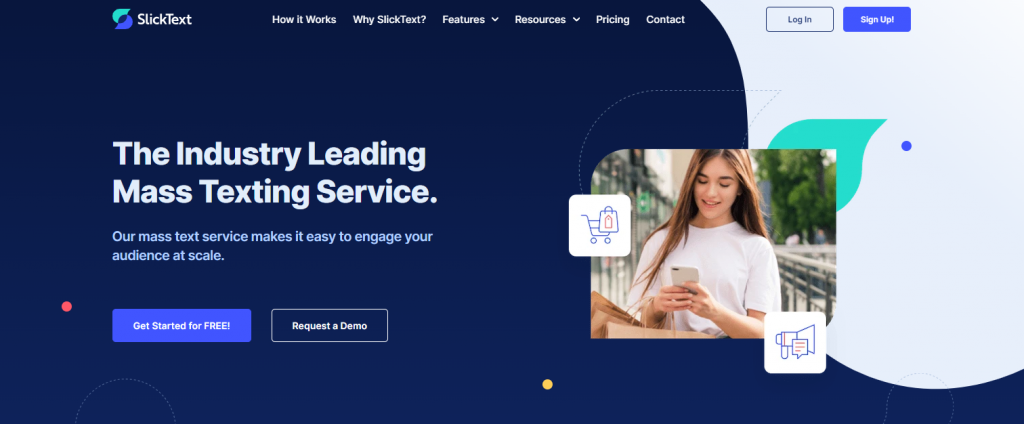
SlickText is a group texting platform that helps facilitate customer communication. It is a mobile marketing tool that offers businesses solutions to communicate effectively with their customers. Mass texting and group texting are pretty much the same in the SlickText platform.
Since there is no actual distinction between group texting and mass texting, you can follow the following steps to send a group text message on SlickText:
- Upload contacts to a list
- Go to send a message on the top menu bar
- Give the campaign a name
- Add textwords
- Add segments
- Add the message
- Send immediately or schedule for later.
Let’s have a look at how SlickText performs in terms of the group texting features:
Features | EZ Texting |
Read receipts | No |
Typing indicators | No |
Personalization | Yes |
Custom Templates | No |
Message Scheduling | Yes |
Assigning Conversations | No |
Group Naming | Yes |
File Sharing | Yes |
Encryption | No |
Notes | No |
Translation | No |
Automation | Yes |
Sequences | No |
Here is how SlickText stands vis-a-vis its Reviews, Support, and Ease of use.
Reviews: SlickText has an overall rating of 4.9/5 on Capterra. Here is what customers have to say:
“ I think there’s some room for growth in the segmenting/text group experience, but it really wasn’t a make or break at all, and I figured out a solution for my specific use case by reaching out through chat, and it was super easy from there!” (Capterra)
“I believe that the contacts portion of SlickText can be more robust. It is pretty standard which makes it user-friendly, but it would be nice to be able to put a contact in more than 1 group without having to manually add all their information to another group.” (Capterra)
Support: SlickText has a rating of 4.9/5 on Capterra for its customer service.
Ease of use: SlickText has a rating of 4.9/5 on Capterra for its Ease of Use
4. SimpleTexting
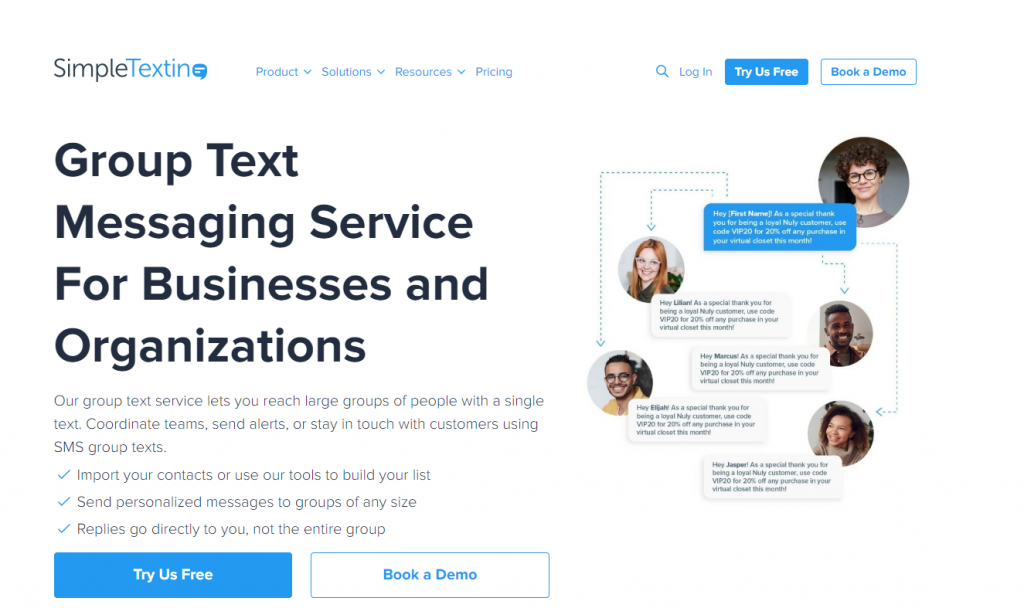
SimpleTexting is a group text messaging service for businesses and organizations. Simpletexting’s group text service lets you reach large groups of people with a single text. Coordinate teams, send alerts, or stay in touch with customers using SMS group texts. SimpleTexting also does not have a separate group texting and mass texting feature. They are essentially the same.
To send a group text message to your customers on the SimpleTexting platform you need to follow the following steps:
Upload a list of contacts you want to send the group message to
Go to campaigns on the left navigation panel
Add the campaign name
Send immediately or schedule for late
Let’s have a look at how SimpleTexting performs in terms of the group texting features:
Features | SimpleTexting |
Read receipts | No |
Typing indicators | No |
Personalization | No |
Custom Templates | Yes |
Message Scheduling | Yes |
Assigning Conversations | Yes |
Group Naming | Yes |
File Sharing | Yes |
Encryption | No |
Notes | Yes |
Translation | No |
Automation | No |
Sequences | No |
Here is how SimpleTexting stands vis-a-vis its Reviews, Support, and Ease of use.
Reviews: SimpleTexting has an overall rating of 4.7/ 5 on Capterra. Here are some customer reviews for SimpleTexting.
“ I wish it had better group texting or group texting at all. We use this to text employees a lot and have to set it up as a “campaign” and they cannot see the other responses. I wish it had a built-in after-hours reply. I know there’s a way to set it up with another app, but we don’t have it and I haven’t messed with it. Pictures coming INTO our line take a very long time to receive, hours in most cases.” (Capterra)
“ I wish I could assign times with the groups so I wouldn’t have to manually schedule each message. It’s very draining.” (Capterra)
Support: SimpleTexting has a rating of 4.8/5 on Capterra for Customer Service.
Ease of use: SimpleTexting scores 4.7/5 on Capterra for Ease of Use.
5. Text-Em-All
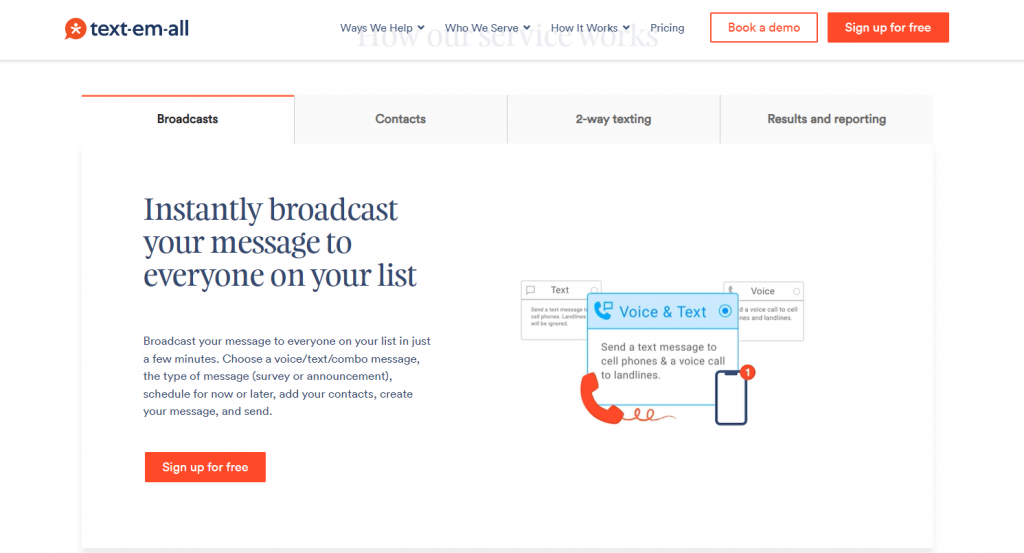
Text-Em-All is a group texting app with a focus on mass texting features. Text-Em-All allows businesses to send personalized, informational, and emergency text messages (and calls) fast, whether they’re going to five people or 50,000.
However, one important thing to note is that Text-Em-All does not allow political, fundraising, sales, or promotional and marketing messages.
Group texting features come under Text-Em-All’s mass texting service. The mass texting service of Text-Em-All allows the fast delivery of personalized, informational mass text messages to contact groups of any size.
You can follow the following steps to send a broadcast message on Text-Em-All:
- Create the group by selecting Contacts on the menu bar. Then select add group on the left navigation panel. You can either add each contact one by one or directly upload an excel or csv list.
- Go to Create Broadcast.
- Select the type of broadcast message you wish to send: text only, voice only or text and voice.
- Choose to send the message immediately or schedule for a later time
- Add recipients either by selecting the existing group, uploading a new list, copy-pasting from a sheet, or adding contacts manually.
- Create Message
- Send the message
Let’s have a look at how Text-Em-All performs in terms of the group texting features:
Features | Text-em-all |
Read receipts | No |
Typing indicators | No |
Personalization | Yes |
Custom Templates | Yes |
Message Scheduling | Yes |
Assigning Conversations | No |
Group Naming | Yes |
File Sharing | Only images |
Encryption | No |
Notes | No |
Translation | No |
Automation | Yes |
Sequences | No |
Here is how Text-em-all stands vis-a-vis its Reviews, Support, and Ease of use.
Reviews: Text-em-all has an overall rating of 4.7/5 on Capterra. Here is what its customers have to say:
“ When using a previously sent text group message I am not able to use the “reuse this group” feature that is available on the voice messages. I have to go thru a few steps to reuse a saved grouping that is inconvenient at times.” (Capterra)
“ I love that Call-Em-All is a very convenient tool to communicate with members of our groups (could be used for different groups – nature, size, etc. It is very user-friendly, and it allows us to set up calls and texts days in advance without having to worry about forgetting! It makes regular and occasional correspondence much easier especially in the uncertain times of COVID-19.”
Support: Text-em-all has a rating of 4.6/5 on Capterra for its customer service.
Ease of Use: Text-em-all is rated 4.8 on ease of use.
6. Podium
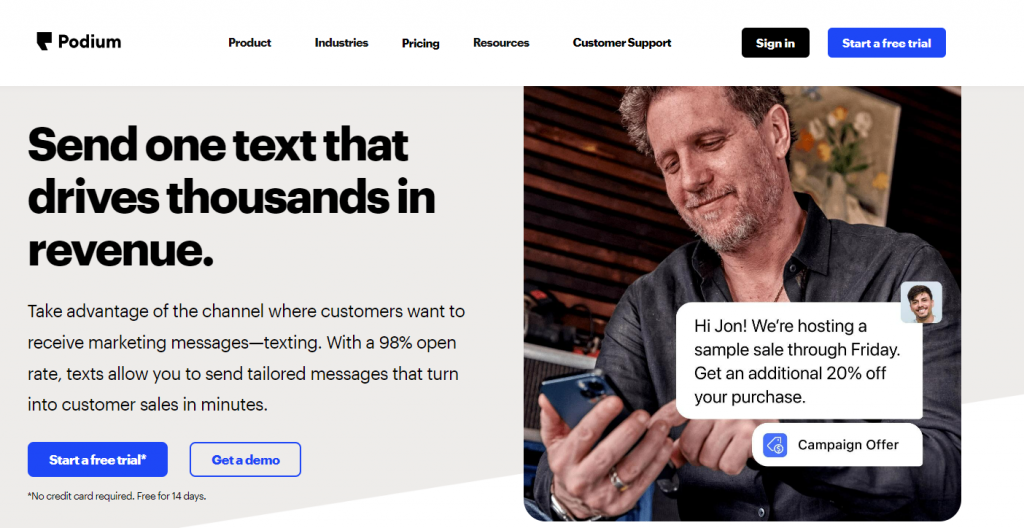
Podium is a marketing and communication platform that uses text messaging to help local businesses attract more leads, convert leads at a higher rate, and retain more customers.
Podium users can send group text messages through its text marketing feature.
While you can see the group where all the recipients are added, you will not be able to see the individual threads for each of the recipients in Podium’s mass texting feature.
You can follow the following steps to send a group text message on Podium:
Go to campaigns on the top menu bar.
Then go to create campaign
Give the campaign a name
Select contacts either from the Opt-in list or by uploading a list of contacts
Create the message
Send immediately
Let’s have a look at how Podium performs in terms of the group texting features:
Features | Podium |
|---|---|
Read receipts | No |
Typing indicators | No |
Personalization | Yes |
Custom Templates | Yes |
Message Scheduling | No |
Assigning Conversations | No |
Group Naming | Yes |
File Sharing | No |
Encryption | No |
Notes | Yes |
Translation | No |
Automation | Yes |
Sequences | No |
Here is how Podium stands vis-à-vis its Reviews, Support, and Ease of use.
Reviews: Podium has an overall rating of 4.3/5 on Capterra. Here are some of the reviews around mass texting:
“ I don’t think I’ve seen the feature where we can set up a group text between office employees. Also, it would be great to see a feature that allows us to send a mass text to our clients when there is an emergency shutdown, office hours have changed, and or any updated information that we need to share with our clients quickly.” (Capterra)
“ I would like to see threads sent to individuals not a group so it is a bit more focused and quick.” (Capterra)
Support: Podium is rated 4.1/5 on Capterra for its Customer Service.
Ease of use: Podium is rated 4.4 on Capterra for its Ease of Use.
7. Textedly
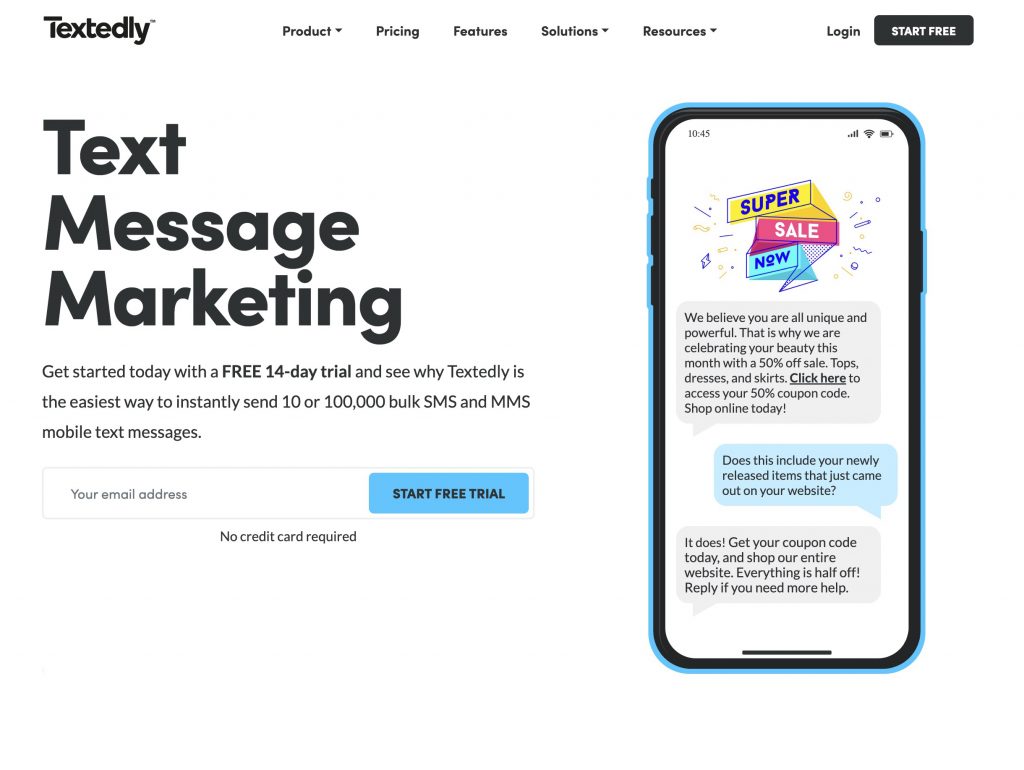
Textedly is a group texting app best suited for small businesses. Textedly is a good option for growing businesses, with its varied pricing plan. As your business expands you can move on to higher plans that suit your needs. It is seen as one of the affordable options for growing businesses.
Coming to its group texting feature. Keyword-based subscription plays a huge role in the creation of the subscriber list. You can then send out mass texts based on the keywords the users have subscribed to. The other option is uploading a CSV list of subscribers to be added as a group for mass texting.
You can follow these steps to send a mass text through Textedly:
- Go to messages on the left navigation panel.
- Select “new message” at the top right corner
- Add contacts either by selecting subscribers individually or selecting a group based on keywords.
- Enter the text message
- Send immediately or schedule for a later time.
Let’s have a look at how Textedly performs in terms of the group texting features:
Features | Textedly |
Read receipts | No |
Typing Indicators | No |
Personalization | Yes |
Custom Templates | No |
Message Scheduling | Yes |
Assigning Conversations | No |
Group Naming | No |
File Sharing | Only photos |
Encryption | No |
Notes | No |
Translation | No |
Automation | Yes |
Sequences | No |
Here is how Textedly stands vis-a-vis its Reviews, Support, and Ease of use.
Reviews: Textedly has an overall rating of 4.6/5 on Capterra. Here are some of the group texting reviews left by Textedly’s customers.
“ I love that I can schedule a group text message to be sent out ahead of time. It is super helpful administratively for me to accomplish this task earlier in the week whereas with other free texting services you have to hit the send button exactly when you want it sent – the send later option is amazing and worth every penny! Super affordable as well too.” (Capterra)
“It’s the best, cheapest, easiest way to mass text large groups of people, and it’s set at SUCH a great price! I did some hunting around and this is the best product I’ve found. Save yourself some googling and just go with this one. Super easy for people to subscribe and unsubscribe” (Capterra)
Support: Textedly has a rating of 4.5/5 for Customer Service on Capterra
Ease of use: Textedly has a rating of 4.5/5 for Ease of Use on Capterra
8. MessageDesk
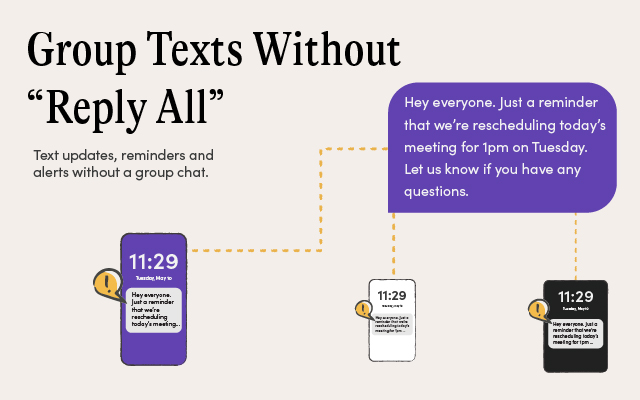
MessageDesk is a group messaging app ideal for local businesses. MessageDesk serves tradespeople like plumbers, contractors, maid services, and landscapers as well as professionals like lawyers, attorneys, and CPAs and nonprofits, churches, and other organizations.
MessageDesk allows users to unify text conversations, connect teams, reach more people, and broadcast at scale.
MessageDesk allows users to send broadcast text or group texts to the entire customer list for text message marketing campaigns, special offers, updates, alerts, etc.
You can follow these steps to send a mass text through MessageDesk:
Go to contacts on the left navigation panel and Import contacts to create a group
Go to broadcasts on the left navigation panel and select create new
Select your intended group in the assigned group box
Compose the broadcast text
Send immediately or schedule for later
Let’s have a look at how MessaeDesk performs in terms of the group texting features:
Features | MessageDesk |
Read receipts | Yes |
Typing Indicators | Yes |
Personalization | Yes |
Custom Templates | Yes |
Message Scheduling | Yes |
Assigning Conversations | Yes |
Group Naming | Yes |
File Sharing | Yes |
Encryption | No |
Notes | No |
Translation | No |
Automation | Yes |
Sequences | No |
Here is how MessageDesk stands vis-a-vis its Reviews, Support, and Ease of use.
Reviews: MessageDesk has an overall rating of 4.8/5 on Capterra. Here are some reviews around group texting:
“ I love that I can send one text to many people but those people aren’t burdened with the many replies – much better and less annoying than group texting.” (Capterra)
“The only issue I encountered is one contact did not receive a broadcast but the team immediately jumped to working on a solution” (Capterra)
Support: MessageDesk has a rating of 4.8/ 5 for Customer Service on Capterra
Ease of use: MessageDesk has a rating of 4.8/5 for Ease of Use on Capterra
9. Textline
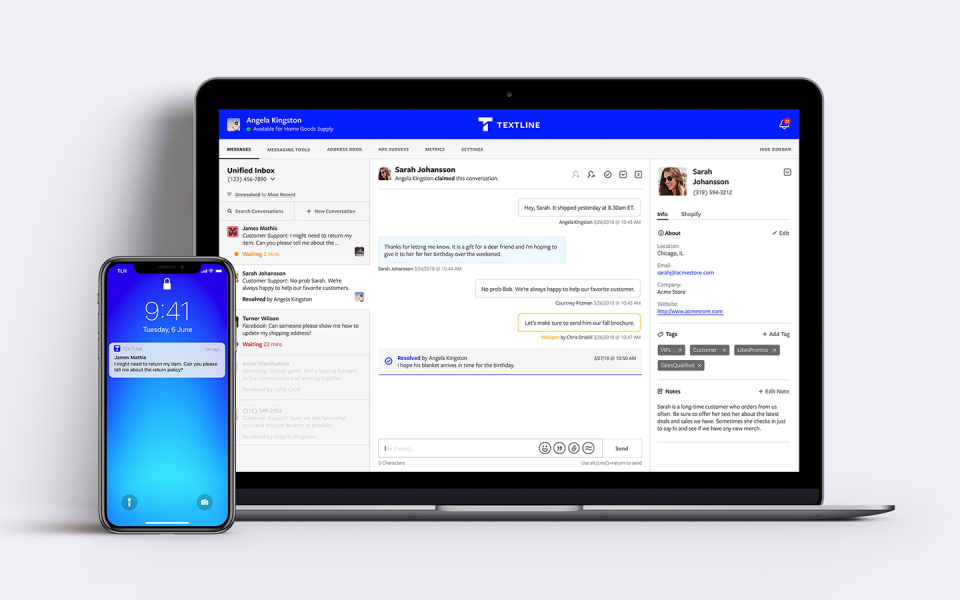
Textline is a group messaging app ideal for modern customer support, sales, and logistics teams. Textline is a platform that teams can use for collaborative work.
Textlines’s group texting feature can be used to create groups with either your customers or your employees. It is important to note that Textline has a distinction between group texting and mass texting.
Group texting allows the user to create one group where all the recipients can converse. Instead of an individual thread for each user, there is only one thread where all recipients can send and receive messages.
Basically, Textline’s Group messaging is a many-to-many approach that keeps all recipients and their replies in a single text thread.
Mass texting is used for one-to-many conversations. Here are the steps you can follow to send a mass text message on Textline:
- Go to the address book on the menu bar and upload contacts
- Go to messaging tools on the menu bar and select announcements.
- Add the message title and message
- Add group recipients either by adding each contact individually, uploading a CSV file, or selecting from “my contacts”
- Send immediately or schedule for later
Let’s have a look at how MessaeDesk performs in terms of the group texting features:
Features | Textline |
Read receipts | Yes |
Typing Indicators | Yes |
Personalization | Yes |
Custom Templates | No |
Message Scheduling | Yes |
Assigning Conversations | Yes |
Group Naming | Yes |
File Sharing | Yes |
Encryption | No |
Notes | No |
Translation | No |
Automation | Yes |
Sequences | No |
Here is how stands vis-a-vis its Reviews, Support, and Ease of use.
Reviews: Textline has an overall rating of 4.9/5 on Capterra. Here are some mass texting reviews:
“Searching is very clunky. It is difficult to find past conversations. An added feature of looking at a contact and being able to see the contact’s history of conversations would be very helpful. It is also incredibly easy to accidentally send a mass text to all contacts. A warning when a saved search includes all contacts would be extremely helpful.” (Capterra)
“I love this service. I find that many of my clients will overlook and essentially not respond to emails, but with Textline, their responses are better and they are less likely to ignore or overlook the message content. It’s convenient to send a mass text to individuals rather than typing it all out separately.” (Capterra)
Support: Textline has a rating of 5/5 for Customer Service on Capterra
Ease of Use: Textline has a rating of 4.8/5 for Ease of Use on Capterra
10. Text Request
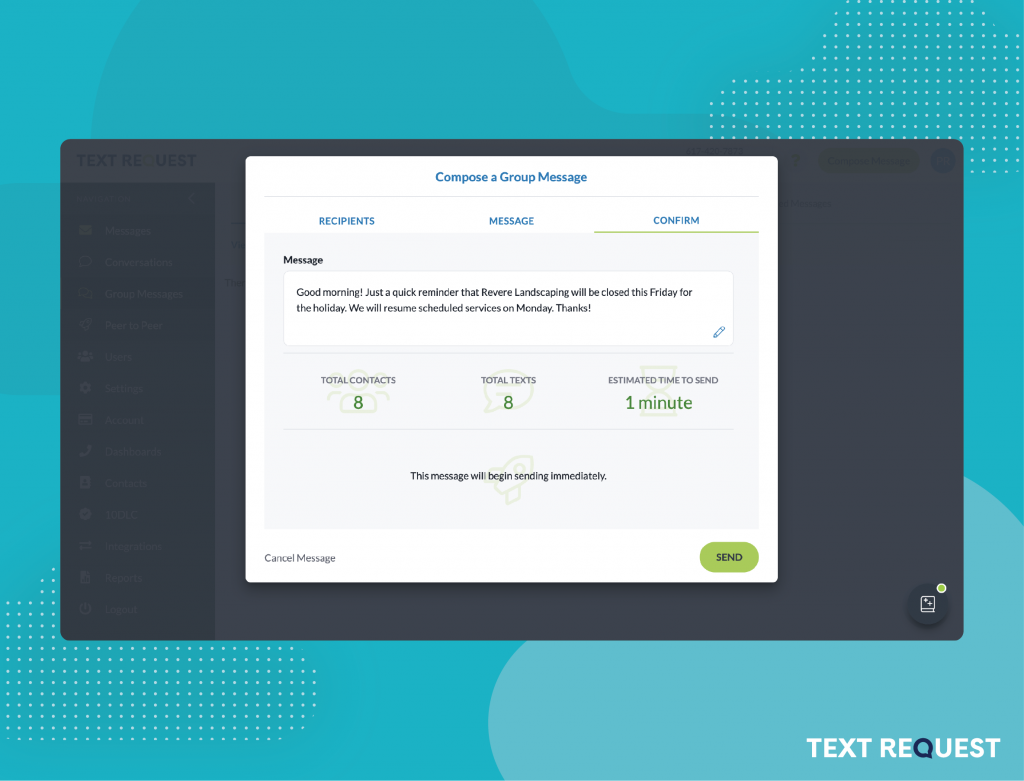
Text Request is a group texting app built for customer engagement. Text Request is designed to scale with its customers, from one person handling a few conversations to thousands of employees sending millions of messages.
Text Request’s mass texting feature can be used to drive customer engagement and sales. With Text Request’s mass texting feature, you can send one message to multiple people and no one else can see who else got it.
You can send group texts on Text Request by following these steps:
Go to Group Messages on the left navigation panel
Select new group message
Add the required group
Compose the message
Send the message
Let’s have a look at how TextRequest performs in terms of the group texting features:
Features | TextRequest |
Read receipts | Yes |
Typing Indicators | Yes |
Personalization | Yes |
Custom Templates | Yes |
Message Scheduling | Yes |
Assigning Conversations | Yes |
Group Naming | Yes |
File Sharing | Yes |
Encryption | No |
Notes | Yes |
Translation | No |
Automation | Yes |
Sequences | No |
Here is how Text Request stands vis-a-vis its Reviews, Support, and Ease of use.
Reviews: Text Request has an overall rating of 4.6/5 on Capterra.
“ We would love a way to have every conversation as a block rather than all communication (including our own) to show up. Also when we send a group message, it does not show up in our inbox area until the customer responds, which is not helpful in our line of business.” (Capterra)
“ Group messaging is a lot of steps and editing groups is not easy. You can’t filter by replies you’ve sent. There have been a lot of different errors that affect our communications. Also, when it doesn’t send it won’t try to resend the reply. You can’t resend the original message you have to copy paste and send again. I have to keep refreshing the chat to put replied to messages to the bottom.” (Capterra)
Support: Text Request has a rating of 4.3/5 for Customer Service on Capterra
Ease of use: Text Request has a rating of 4.5/5 for Ease of Use on Capterra
11. TextUs
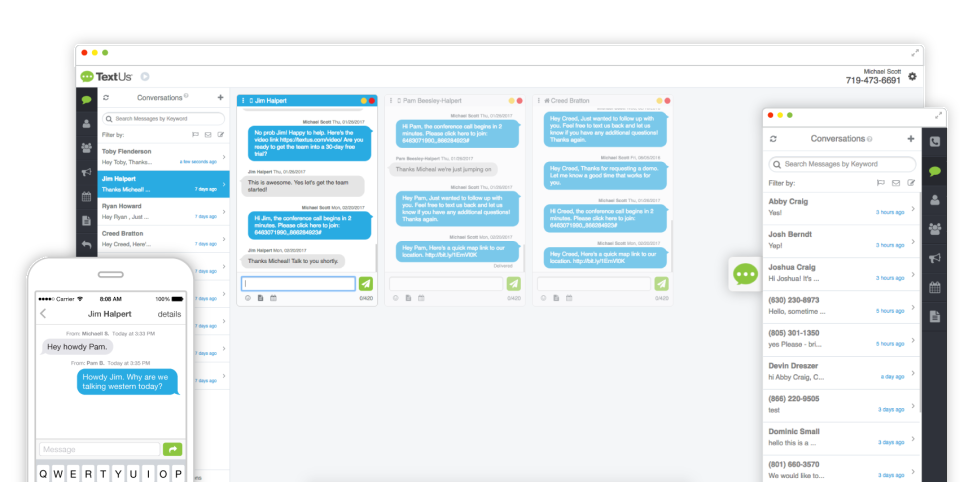
TextUs is a business text messaging platform and a group texting app built specifically for inside sales, recruiting and customer service teams. TextUs is mainly used by these businesses: Staffing and Recruiting, HR Financial Services, Healthcare, Inside Sales, SaaS, Financial Services, Property Management, Higher Education, and Non-profits.
TextUs does have a group texting feature. These are the steps you can follow to send a group text message on TextUs.
Go to the Groups tab in the left navigation panel and click “add group”
Add the group name
Select the ‘+’ icon on the bottom right corner to search your database for contacts and add them to the group.
Click into the Group you wish to message, and click “Send Campaign” in the upper right:
Let’s have a look at how TextUs performs in terms of the group texting features:
Features | TextUs |
Read receipts | No |
Typing Indicators | Yes |
Personalization | Yes |
Custom Templates | Yes |
Message Scheduling | Yes |
Assigning Conversations | No |
Group Naming | Yes |
File Sharing | Yes |
Encryption | Yes |
Notes | No |
Translation | No |
Automation | Yes |
Sequences | Yes |
Here is how TextUs stands vis-a-vis its Reviews, Support, and Ease of use.
Reviews: TextUs has an overall rating of 4.8/5 on Capterra.
Support: TextUs has a rating of 4.8/5 for Customer Service on Capterra
Ease of use: TextUs has a rating of 4.8 TextUs for Ease of Use on Capterra
12. RingCentral
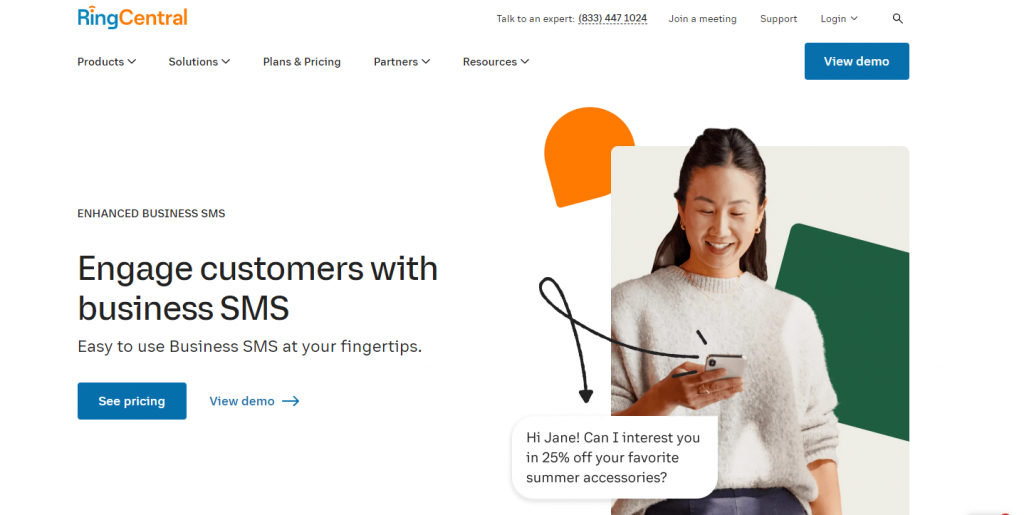
RingCentral is a complete cloud-based communication platform offering Voice, Video, and messaging features. RingCentral MVP is a flexible cloud-based solution that is ideal for businesses of all sizes.
Group messaging features are available on RingCentral and are called Bulk Messages. You can send bulk messages through the SMS Campaigns App. You can send upto Send up to 250,000 messages per day with RingCentral.
Group texting in RingCentral means you create one group with the intended contacts and send and receive messages on that particular group with everyone. So we need to be careful while sending a mass text message because group text is not equal to group texting on RingCentral.
These are the steps you can follow to send a group message from RingCentral:
- Click on the New actions plus button at top right.
- Select Send new text from the dropdown menu.
- If you have several Caller IDs assigned to you, click inside the Text from field and select the Caller ID you’d like the text to come from.
- Enter a list of the names or phone numbers of the people you’d like to text in the To field (you can enter up to 100).
- Uncheck the Create group text box.
- Enter your message in the resulting text field. If necessary, you can attach files and insert emojis using the Attach files and Emoji buttons (respectively).
- Click the Next button to send the text message to all contacts provided.
Let’s have a look at how RingCentral performs in terms of the group texting features:
Features | RingCentral |
Read receipts | No |
Typing Indicators | No |
Personalization | Yes |
Custom Templates | No |
Message Scheduling | No |
Assigning Conversations | No |
Group Naming | No |
File Sharing | Yes |
Encryption | No |
Notes | Yes |
Translation | No |
Automation | No |
Sequences | No |
Here is how RingCentral stands vis-a-vis its Reviews, Support, and Ease of use.
Reviews: RingCentral has an overall rating of 4.2/5 on Capterra.
“ We haven’t been able to text in 3 months!!!!! Our TCR application has been jumping back and forth between being Denied and Pending. Every time we call RingCentral, they tell us they can’t do anything about it except expedite the application (them expediting it is equal to us waiting 3 months to find out that it was denied for some undecipherable reason). Please heed this warning if you plan to buy RingCentral services. I have been better able to help myself with their services than if I were to call them to help me out. We paid for call and texting services yet we’re only receiving calling services. Not only have we lost a lot of business due to not being able to text, but we also are paying more on our RingCentral bills than ever before. DON’T SIGN UP TO RINGCENTRAL IF YOU VALUE TEXTING.” (Capterra)
Support: RingCentral has a rating of 4/5 for Customer Service on Capterra
Ease of Use: RingCentral has a rating of 4.2/5 for Ease of Use on Capterra
13. Avochato
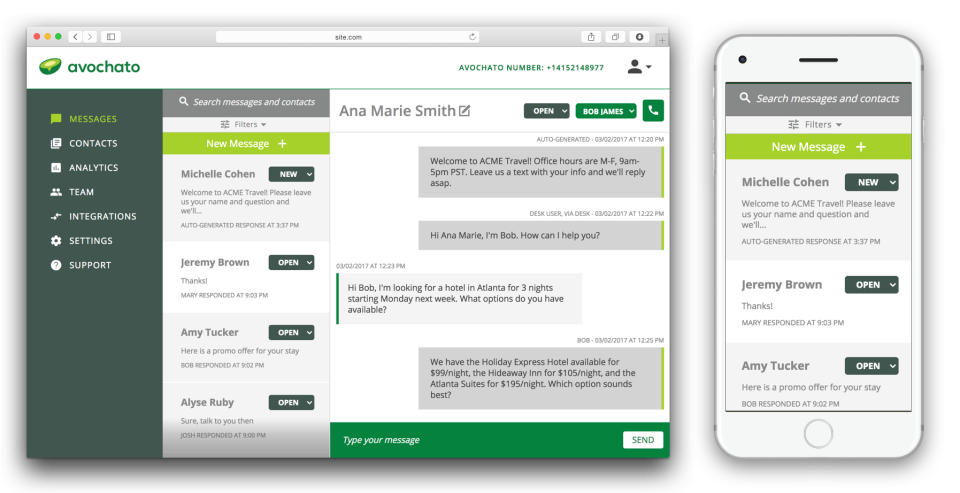
Avochato is a mass texting software for businesses, teams, marketers, and contact centers. Users can Segment, import, and broadcast to their contacts to scale team communications with Avochato. Industries using Avochato include e-commerce, insurance, home care agencies, realtors, auto dealerships, delivery and logistics companies, and more.
Avochato has a dedicated broadcast texting feature with which you can send one-to-many messages at the click of a button, and allow people to privately respond. These features fall under Avochat’s automation feature.
You can follow these steps to send broadcast messages through Avochato:
- Navigate to the “Broadcasts” tab in the main dashboard and click on “Create Broadcast”
- Add the text message
- Select send now or schedule for later
- Select the audience either through uploading a CSV list, selecting fields, tags, or through mobile phone number
- Confirms the steps and send.
Let’s have a look at how Avochato performs in terms of the group texting features:
Features | Avochato |
Read receipts | Yes |
Typing Indicators | Yes |
Personalization | Yes |
Custom Templates | Yes |
Message Scheduling | Yes |
Assigning Conversations | Yes |
Group Naming | No |
File Sharing | Yes |
Encryption | No |
Notes | No |
Translation | No |
Automation | Yes |
Sequences | Yes |
Here is how Avochato stands vis-a-vis its Reviews, Support, and Ease of use.
Reviews: Avochato has an overall rating of 4.7 on Capterra.
“We mostly use Avochato for broadcasts (text message blasts) alerting our customers of upcoming and shipped orders. We use CSVs to upload customer lists, and for reasons unclear to me there are always some contacts that get their names uploaded incorrectly, forcing us to manually go over the whole list every time despite uploading a name” (Capterra)
“Broadcast does not work as effectively as I thought it would. When sending group text via broadcast the messages do not come in right.” (Capterra)
Support: Avochato has a rating of 4.8/5 for Customer Service on Capterra
Ease of use: Avochato has a rating of 4.7 for Ease of Use on Capterra
Overall Comparison Table Of The Top Group Texting Apps
Software | Features | Overall Rating | Customer Service | Ease of Use |
Emitrr | 13/13 | 4.8 | 5 | 4.8 |
EZ Texting | 6/13 | 4.3 | 4 | 4.3 |
SlickText | 5/13 | 4.9 | 4.9 | 4.9 |
Simple Texting | 6/13 | 4.7 | 4.8 | 4.7 |
Text-Em-All | 6/13 | 4.7 | 4.6 | 4.8 |
Podium | 5/13 | 4.3 | 4.1 | 4.4 |
Textedly | 4/13 | 4.6 | 4.5 | 4.5 |
MessageDesk | 9/13 | 4.8 | 4.8 | 4.8 |
Textline | 8/13 | 4.9 | 5 | 4.8 |
Text Request | 10/13 | 4.6 | 4.3 | 4.5 |
TextUs | 9/13 | 4.8 | 4.8 | 4.8 |
RingCentral | 3/13 | 4.2 | 4 | 4.2 |
Avochato | 9/13 | 4.7 | 4.8 | 4.7 |
Key highlights:
- From the table, you can gather that Emitrr tops the list of group texting apps for the number of group texting features it offers (13/13) and has the best customer service 5/5. Emitrr also performs well in overall rating and ease of use with a rating of 4.8/5 for both categories.
- SlickText has the best overall rating of 4.9 and the best Ease of Use with a score of 4.9 But it lacks in the number of features it offers with only 5/13. However SlickText scores high in Customer Service with a rating of 4.9/5.
- Textline ties with SlickText for an overall rating score of 4.9 and with Emitrr for the best customer service with a rating of 5/5. TextLine’s Ease of Use score is also good with a rating of 4.8/5. TextLine’s features stand at 8 out of the listed 13.
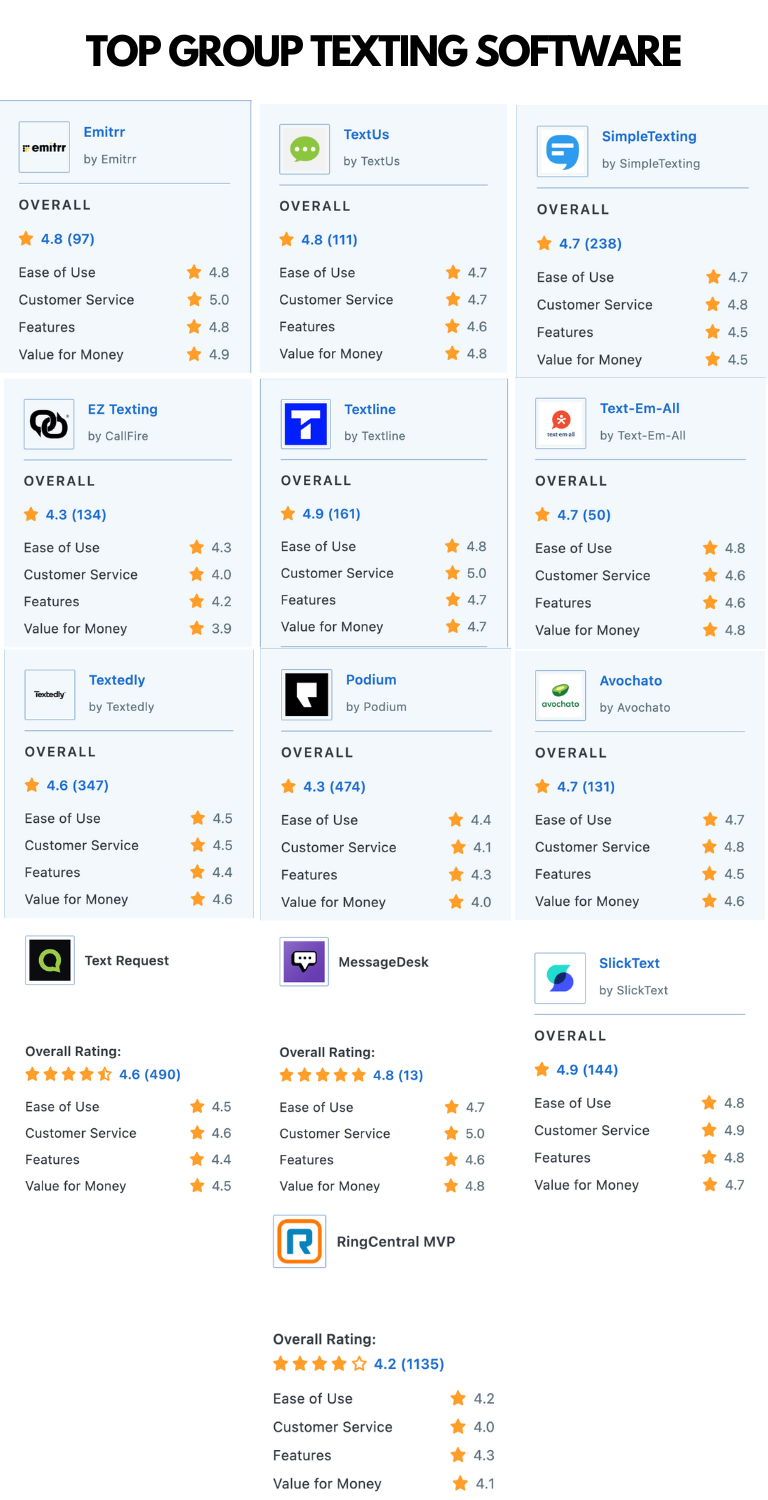
Do You Need A Mass Texting Software Or A Group Texting App?
The distinction between group texting and mass texting just lies in its usage.
Mass texting allows you to send text messages to your entire contact list.
The steps for mass texting would look something like this:
- Upload a list of contacts
- Create a text campaign
- Add the list of contacts to the campaign
- Schedule for later or send immediately.
Group texting, however, can be seen as a more targeted form of communication. Targeted in the sense that you can create groups according to the specific need or motive. For example, if you wish to send a text blast for a loyalty program to 10 consistent customers, you can simply create a group for these 10 customers and send the message. Or maybe you need to send a text blast to the group of patients who are scheduled for an appointment on a specific day regarding the timings or an emergency update. There can be different scenarios where only a specific group of customers need to be contacted. In such cases, you need not upload a contact list every time to send messages. This is where group texting can help. The steps for group texting would look something like this:
- Add the intended customers/recipients
- Name the group for easy access
- Write the intended message
- Schedule for later or send immediately.
One thing to always keep in mind, however, is that even with group texting you will be able to send individual messages to each recipient and not one message to all.
Furthermore, if you run a business that is currently small in terms of its customer base and doesn’t require a lot of intervention in terms of customer communication, group texting will do. Here is how you can schedule a group text on Emitrr:
Let’s look at some industry-wise use cases of group texting to gain a better understanding.
Features To Look For In A Group Texting App
A group text messaging app can only be useful if it possesses certain necessary features. These features are:
- Read receipts: Read receipts are a very important feature that helps in informing the sender if the recipient has received the message and read it. Imagine a scenario where an emergency notification was sent to a group of people. In emergencies, it is important to know whether everyone has received the message and read it. Here read receipts feature will be of great help!
- Typing indicators: Typing indicators allow the sender to see if the recipient is typing a message. It is usually indicated by a bubble. Typing indicators allow senders to give time to the recipient if they are typing a message and not indulge in unnecessary double texting which could be irritating to the recipient.
- Personalization: Personalization features allow the sender to address the recipient with details such as first name, last name, or use other relevant properties. This helps in creating a more personal touch with the recipient.
- Custom templates: Pre-saved industry-specific SMS templates can help businesses save a lot of time and be quick with their customer communication and hence is a great feature that a group texting app should have.
- Message Scheduling: Scheduling features allow users to send messages at a later time. This feature can be especially useful for customer communication involving reminders and time-sensitive information.
- Assigning conversations: This feature allows businesses to assign conversations to team members. You can assign conversations department-wise, or according to the content/type of the message. This could make resolution easier and faster.
- Group naming: This is a pretty standard feature but definitely a helpful one! Allowing users to name the group can help them find and come back to the conversation easily.
- File Sharing: File sharing options can be present in the form of attachments. Having the feature to attach documents and files will allow users to share important files and information with customers.
- Encryption: If you run a healthcare practice it is necessary that any conversation containing PHI (patient health information) be encrypted as per the HIPAA guidelines. So look for a group texting app that provides end-to-end encryption.
- Notes: The notes feature will allow the user to add relevant notes about the group. These notes will only be visible to the user and are hidden from the recipient.
- Translation: Translation features can come in handy when users are communicating with multilingual people. This would allow users to simply type the message in English and then translate it to the required language.
- Automation: With automation, you will be able to communicate with customers through the click of a button. No human intervention will be needed. For example, a reminder automation will automatically send reminders to the database by integrating with the CRM. All you would need to do is turn on the automation!
- Sequences: Sequences allow you to add more than one step to a text message and follow steps based on the actions the end user takes. For example, in a campaign with 2 steps if a customer responds to the text on step number 1 he/she is automatically removed from receiving the text on step 2. Sequences are a great way to engage meaningfully with customers without making it spammy!
Industry-Specific Use Cases Of Group Texting Apps
Group Text Messaging App for Home Healthcare Services
Home healthcare services involve constant communication between the service providers and their CNAs or LNAs.
- Shift change updates: You may send updates about open shifts or changes to shifts to a group of CNAs through group texting.
- Team communication: If you wish to communicate with your team you can create a separate group for it and send messages there.
- Recruitment: Communication with selected candidates for recruitment purposes can also be accomplished through group texting.
Group Texting Software For Recruiting
Recruiting agencies can also greatly benefit from group texting app. They may use it in the following ways:
- Broadcasting job opportunities: If you have a pre-selected group of candidates that you wish to send new job opportunities to you can simply create a group with these candidates and send the updates through a broadcast message there. Each candidate will get the message individually, ensuring that they do not get to know the other candidates.
- Interview reminders: If a certain number of candidates are scheduled for an interview on a particular day, you can create a group with these candidates and send them reminders about the interview.
- Candidature updates: If you wish to send acceptance or rejection updates to a group of candidates based on their application status you can do so by creating specific groups. For example, all accepted candidates can be added to a group and sent the good news!
Group Texting App For Sports Academy
A group texting software can be used by Sports Academies to enhance communication and engagement with students in the following manner:
- Announcements and updates: Announcements and updates for athletes, coaches, and parents can vary in nature. Sports academies can leverage group texting app to create different types of groups for each category and send the required updates. For example, parents may receive group text messages about the new practice schedule, or enrollment information.
- Recruitment and tryouts: If the sports academy is recruiting new athletes or conducting tryouts, group texting can be used to invite potential candidates and communicate the necessary details.
- Training reminders: Group texting software can be leveraged to send training reminders or match details, to ensure that coaches and athletes/students are well prepared for them.
Group Texting App For Educational Institutions
Educational institutions such as schools, colleges and universities, Tutoring centers, Day care centers, etc can greatly benefit from using a group texting software for parent and student communication. Some of the ways in which they can use group texting include:
- Admission updates: Educational institutions can send information about admission to interested parents through group texting. They can also leverage group texting to send reminders about admission dates, admission events, and other time-sensitive information.
- Curriculum updates: Group texting can also be used to keep parents and students in the loop about the curriculum and requirements to complete a course.
- Campus News and Activities: Educational institutions can use group texting to promote campus news, upcoming events, workshops, and extracurricular activities, encouraging student involvement.
All the above-mentioned industries can use group texting to send emergency notifications in case of closure of the institution, extreme weather conditions, or safety concerns.
Why Is Emitrr The Best Group Texting App?
From the table above it is clear that Emitrr is the best group texting app as it retains a fine balance between all the essential categories by scoring the highest in the number of features it offers and the customer service rating, and scoring the second highest in the remaining categories of Overall rating and the Ease of Use. Here are some elements that make Emitrr stand out from the rest:
- With Emitrr, you only pay for the features you use and hence it is a super affordable option for businesses as they grow.
- Emitrr’s customer support has garnered stellar reviews making it the most reliable software out there!
- The platform is intuitive and easy to use. You can also assign your team members to each of the conversations and make it easy to manage them.
- Some more conversation management tools provided by Emitrr include a notes feature for team members, a translation feature for versatile customer communication, folderizing conversations for easy access, etc.
- Some group texting features offered by a group messaging app like Emitrr that truly take the group texting game up a notch include Sequences, Automation, Metrics, and conversation assignments.
- If your goal is to easily create groups and send them mass texts, you will be able to do it effortlessly with this group texting app.
Let’s have a look at how each of these features functions in Emitrr.
Sequences
With Emitrr’s sequence feature, you can add more than one text message to a campaign. Essentially, you can add ‘n’ number of follow-up steps to the initial message. A contact enrolled in a particular campaign will go through all the pre-established steps of the sequence.
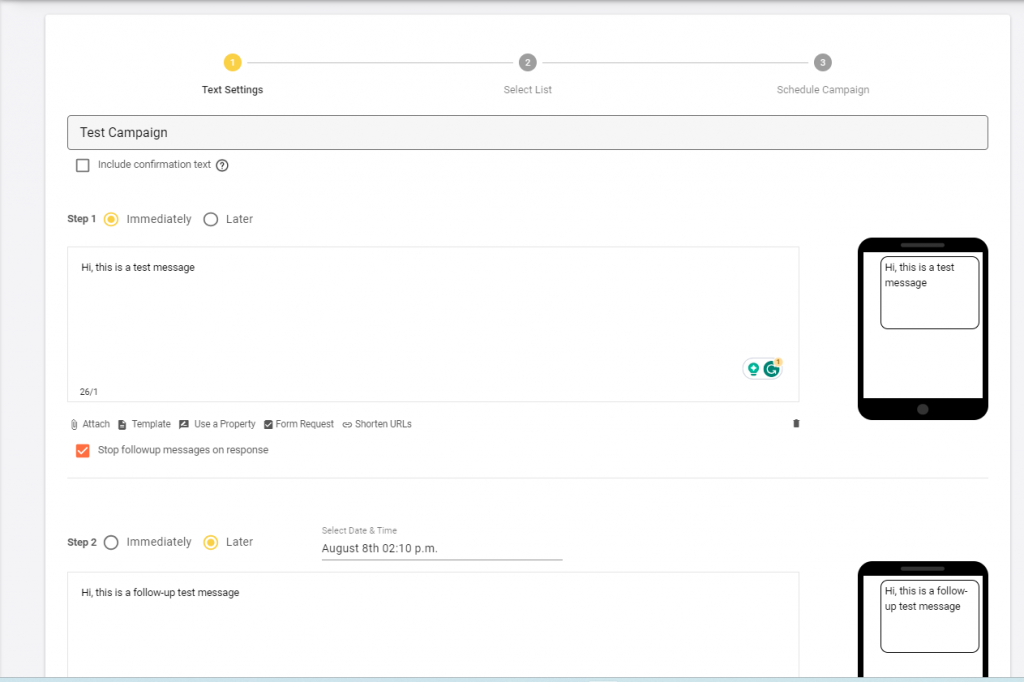
If at any point in the campaign journey, the customer responds to a message, they will automatically be removed from the sequence. For example, a contact who responds to step 2 of the campaign, will no longer be in the running to be sent step number 3. All you have to do is check the box that says “Stop followup messages on response.”
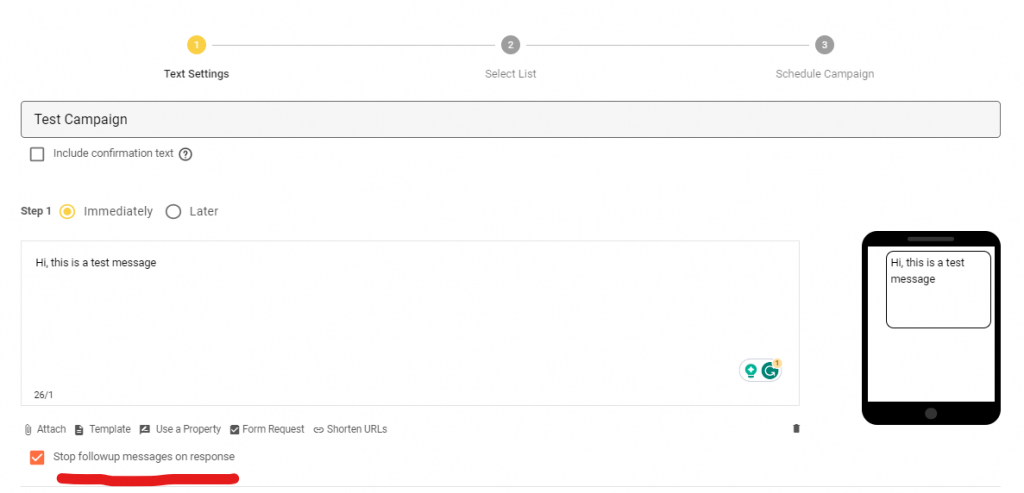
That’s not all, you can also see the metrics of the campaign step-wise. The metrics show the following information: the number of delivered messages, failed messages, and responded and not responded messages. All this information is available for the overall campaign and also for each of the steps.
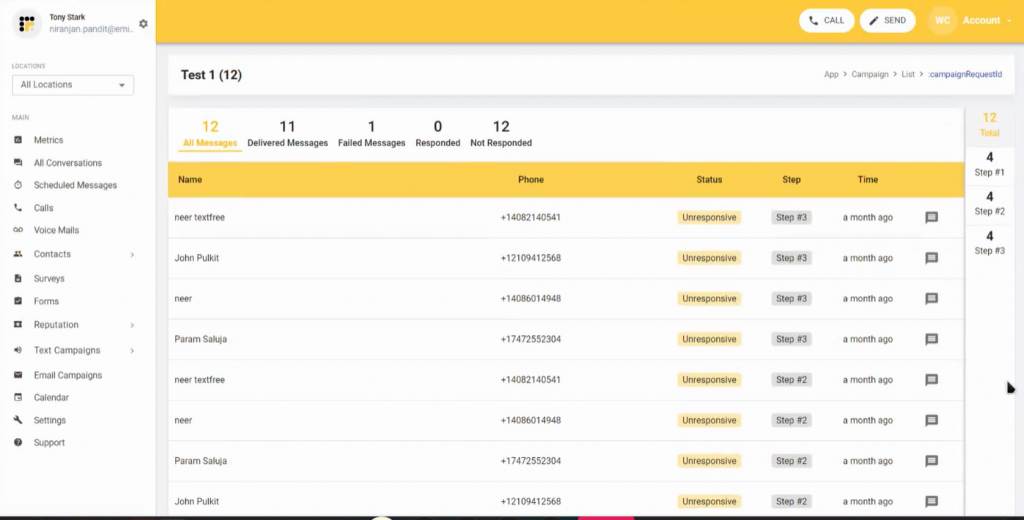
You can also this data for a more comprehensive analysis. For example, if you see that in a particular campaign, contacts seem to be responding to step 4, you can decide to add new contacts directly to step number 4 of the campaign.
Automation
As discussed in one of the sections above, automation allows you to run campaigns without human intervention. You just need to set up the automation once and it will keep on running.
With Emitrr you can set up automation by going to Text Campaigns > Automated campaigns > Create automated campaign
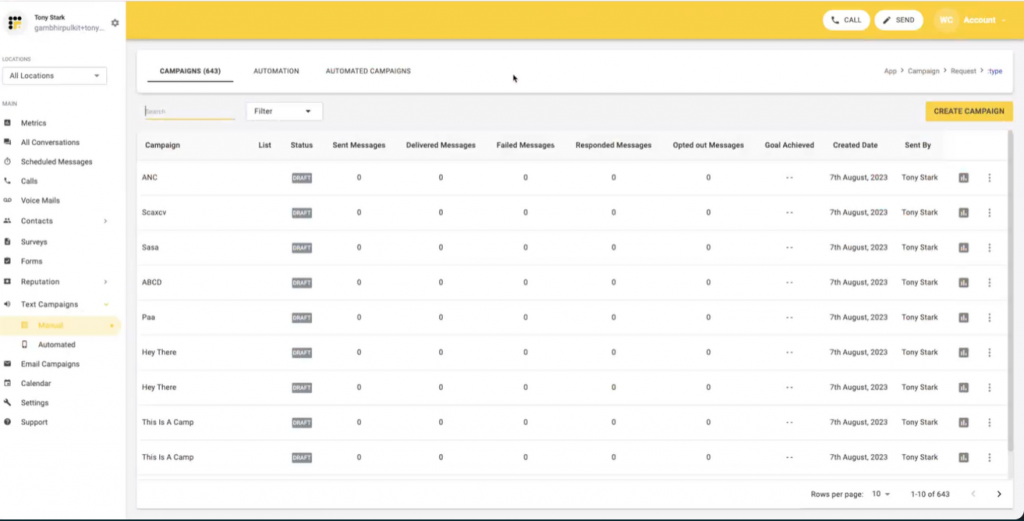
Once you’ve added the content of the message you will be taken to the “Select condition” page. This is where you will set up the conditions of the automation, i.e. when you require the automation to start.
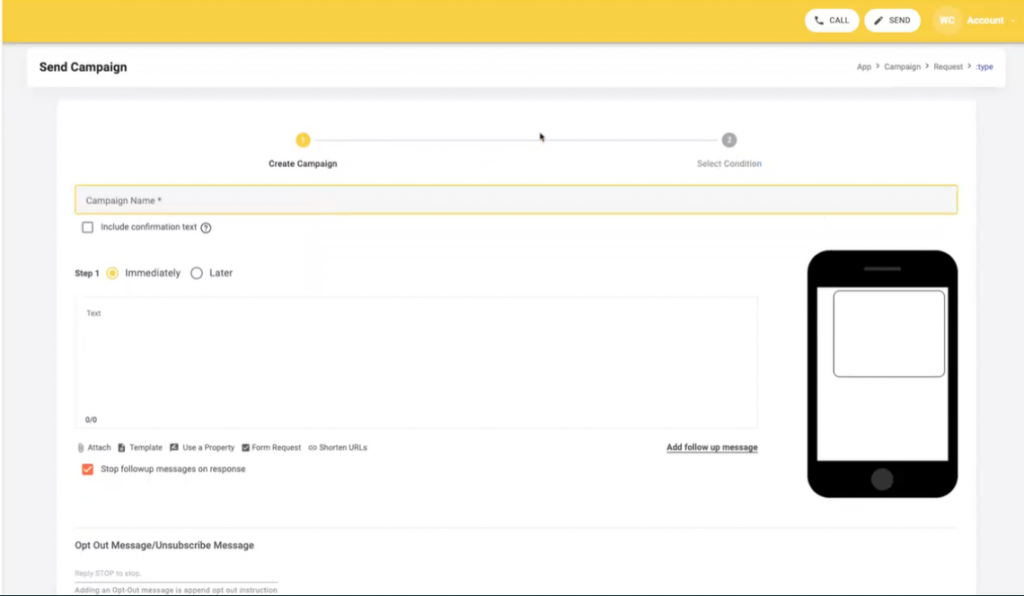
The automation can be started through various “triggers”. For example, you can run the campaign when the trigger is set to “User is added to a list”. This means the automation will start when a user is added to a list. The next step naturally would be to specify which is the list that the trigger is aiming at.
You can make the triggers as detailed as possible. For example, you can also set the trigger to be based on the customer’s properties/tags such as date of birth, City, number of locations, etc.
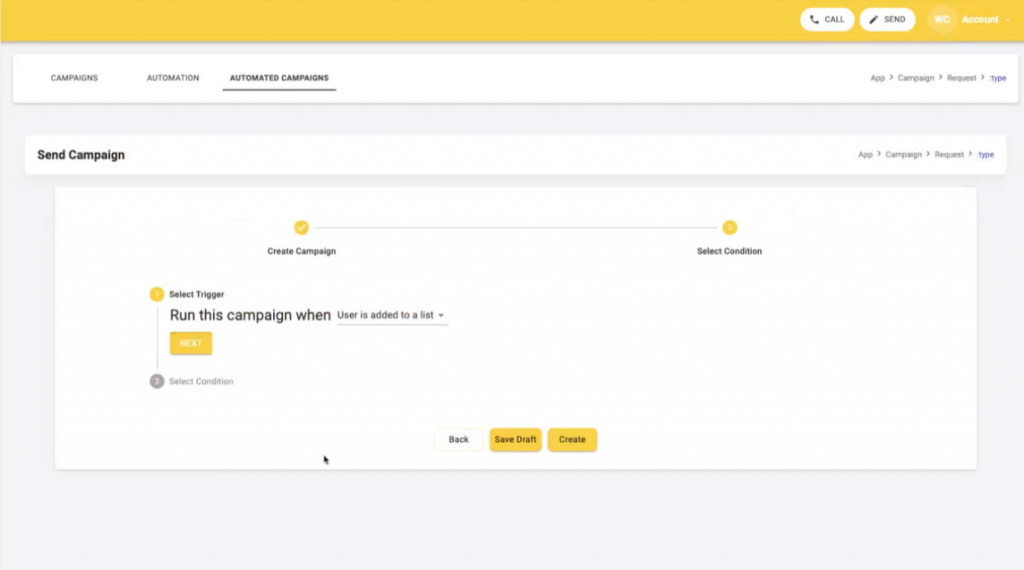
So then you select the “condition” where you specify which list the trigger is referring to.
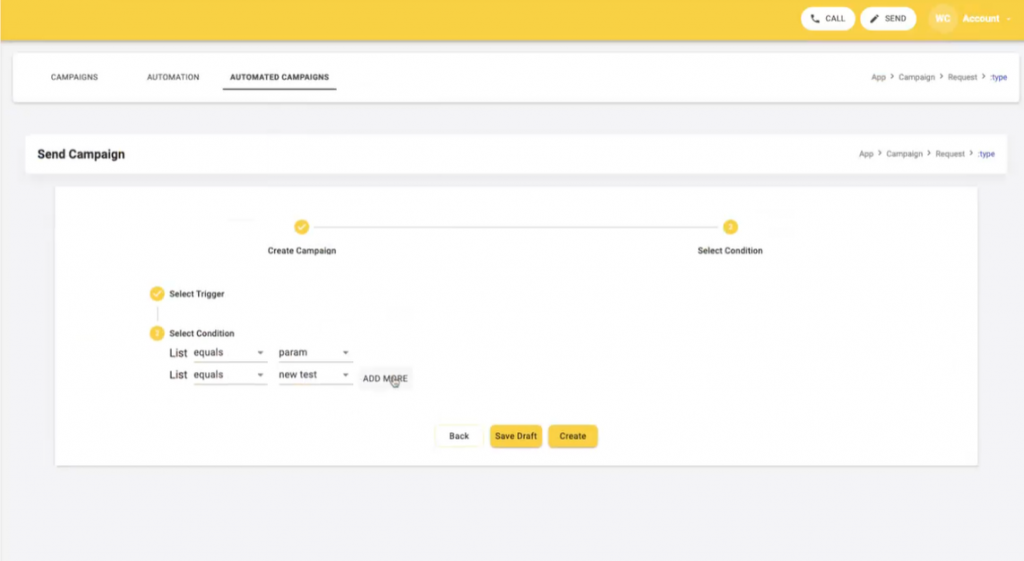
Once you’ve set up both the trigger and the condition you can simply select “create” in the bottom right corner of the page and the automation will be created.
How exactly will the automation work then?
Each time a customer is added to a list specified in the automation, the campaign will begin for that customer. The customer will go through each of the steps of the campaign until they respond to a message.
To make the campaign more targeted, you can try setting up auto-responders based on the stage of the campaign each customer is at. For example, if a customer clicks on the link mentioned in the message, you can send them a specific message. If the customer responds negatively, you can set up another message. If on the contrary, the response is positive, a different message can be sent.
These sorts of automations will help ensure that the customer experience is personal which in turn leads to an enhanced communication experience.
Point to note: regardless of whether a customer was added to a list when it was created or if the customer was added to the list later on, the automation would work.
Integrations
Integrations with your existing CRM or EHR will help sync contacts to Emitrr along with its updated properties. The properties include information about the customer such as their first name, last name, date of birth, last date of appointment, tags, etc.
These properties can then be used as personalization tokens for the messages. This will help give the message a more personal touch.
You can add personalization to your messages by selecting “use a property” and choosing the required personalization token.
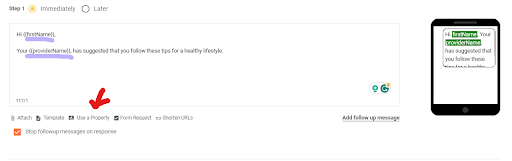
Mass assignment of conversations
If you ever send department-specific mass text messages to your customer list, it would be incredibly helpful if these conversations get assigned to the team members of that specific department. They will be more equipped to deal with these conversations.
With Emitrr you can assign an entire group to a team. All you have to do is check the box marked for “Assign replies” and choose the intended team in the “assigned to” section. This will ensure that all team members are able to manage the group conversations.
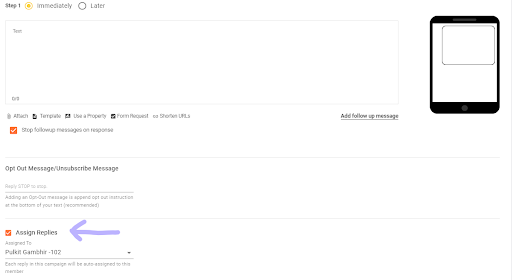
If you wish to learn more about Emitrr simply write to us at [email protected] or book a demo here.
Frequently Asked Questions
Which is the best group texting app in 2024?
Answer:
Emitrr is the best group text messaging app out there. When compared with its 12 competitors, Emitrr offers all the required group texting features, has the best support rating, doesn’t require a learning curve, and is reasonably priced. Emitrr can be used by budding and established businesses alike, with the support team ready to make customizations as and when required. Not only will you be able to reach out to your customers in an efficient manner, but will also be able to achieve operational efficiency along the way.
Whether you want to create a closed group chat or text a large group of people without it being a group message, you can do it all.
Should I use a paid or free group messaging app?
Answer
Your decision to choose between a paid and a free group messaging app purely depends on your use case. The table below demonstrate the differences between a paid and free group texting app and will help you make an informed decision:
Basis | Free Group Texting App | Paid Group Texting Software |
About | Mobile application wherein messages are sent and received over the internet | Text-only software application |
User-intent | Both the sender and the receiver need the app | Only the sender needs it as the messages will go into the receivers native SMS inbox |
Features | Limited features:
| Advanced features:
|
Cost | Minimum cost involved | Monthly subscription fee/one-time payment |
Examples |
|
|
What is the difference between a group text and a mass text?
In a group text, you create a close group wherein people can see each others responses and be a part of the conversation. On the other hand, when you send a mass text message to a large group of people, the message reaches them separately instead of a closed group, and each response that you receive will be a separate message thread with the concerned recipient. Mass text is also known as bulk text. Group text messaging is usually done for internal communication, whereas mass texts are sent for marketing purposes.
Conclusion
A mass texting or a group texting software is a great tool that can help streamline customer communication for your business. The multiple features that such a group messaging app offers allows teams to collaborate efficiently to deliver the best customer experience.
If you are looking to finalize a group texting app for your business you need to first have a clear view of the tasks you would want the tool to accomplish and the features that are non-negotiable.
Once you have an idea of your requirements, you can shortlist the best group messaging app based on it. Most group texting platforms offer basic features such as personalization, scheduling, file sharing etc. However, if you want to take your communication game up a notch, you may look for software with advanced group texting features such as the ones we mentioned above.
Hope you are able to choose the best fit for your group texting needs!

Leave a Reply