Introduction
Accessibility, convenience, inexpensiveness, and immediacy are some of the core factors that make texting a preferred mode of communication. As much fun and convenient as texting is, there comes a point when constantly switching between your mobile phone and your computer becomes a huge challenge.
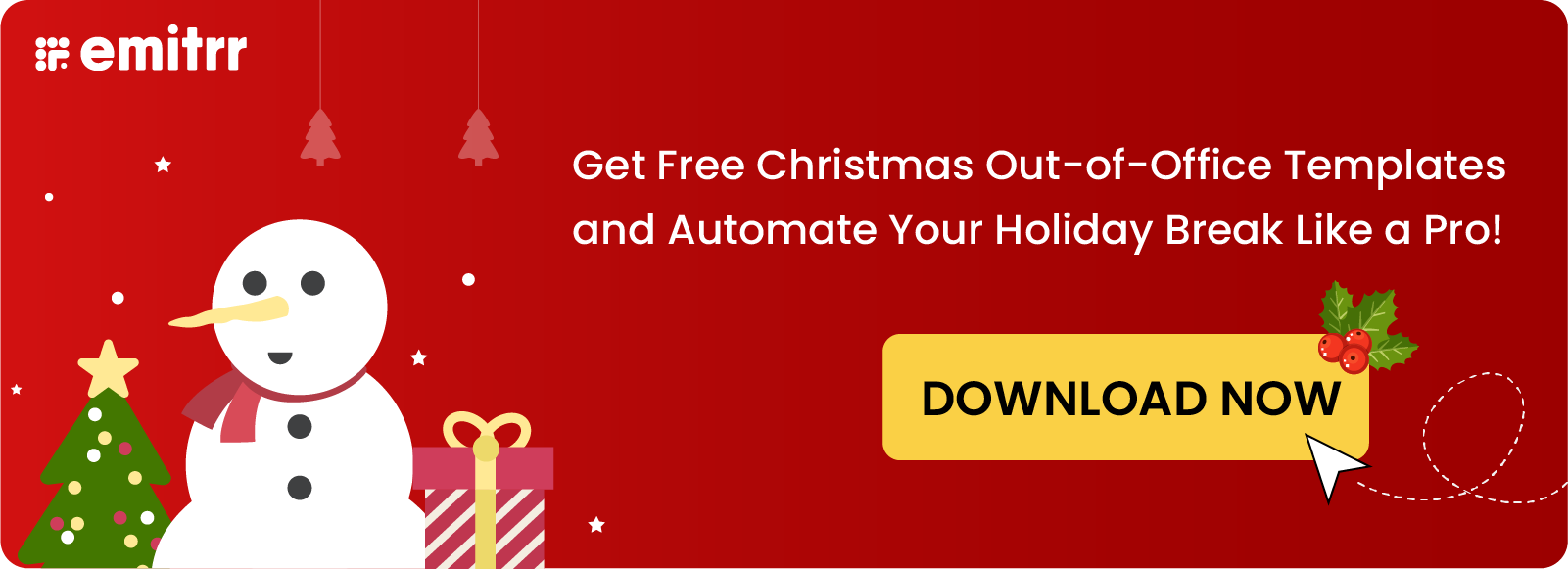
There is no doubt in the fact that technological advancement has opened doors for diversity with respect to texting, and in case you’re wondering how to send a text message from a computer, then you’ve knocked on the right door. This article will give you insights into what texting from a computer means, what benefits it brings, and the multiple ways (both free and paid) you can text using a computer.
Benefits Of Texting From A Computer
There are a plethora of benefits that follow when you send a text message from a computer:
- Easy to send lengthy messages: If you wish to send messages longer than a few sentences, then text messaging from a computer is a lot more comfortable. Even sharing attachments and MMS messages is a lot easier on a PC.
- Sending messages to multiple people: If your customer database is above 100, your texting campaigns will be much easier to execute and manage on a computer than a mobile device.
- Saving/managing conversations: Texting from a computer will also come in handy when you need to record, tag, and assign your conversations to other team members. It’s overall a lot easier to better handle a large volume of conversations.
- Helps avoid phone distractions: If you are constantly distracted by the notifications on your phone, then you must start computer texting to avoid those distractions.
- Cost-effective: Texting from a computer is a cost-effective way of reaching out to customers or team members when compared to channels like email and phone calls. Not only there are free SMS apps available, but the paid ones are also quite reasonably priced. Businesses can identify their usage and choose the best-suited plan.
- Streamlined customer service: For any business, customer support is a very important function. Text messaging from a computer allows for easy identification, management, and resolution of customer queries, thereby resulting in quick and excellent service.
- Improved security: Many texting platforms offer end-to-end encryption as their core feature, which adds to the security of texting and also prevents any data breaches. If you are texting from a computer and using a text messaging service or an app, you can relax as your data will be secure some texting apps are HIPAA compliant as well.
- Better communication: Efficient and effective communication are the core benefits of texting from a computer, as it allows the users to easily share information, provide updates, and respond to queries. Also, a single interface can be used to manage communications from various channels.
- Access to a larger screen and keyboard: The obvious advantage – the larger screen is a little less stressful for the eyes and access to a proper keyboard makes it a lot easier to type long messages.
- Ability to sync messages across multiple devices: If you send texts via computer through a messaging app such as Facebook Messenger, WhatsApp, or Telegram, or using iMessage, then you can easily sync the messages across multiple devices and manage all conversations from your PC.
How To Text From A Computer: Top Free Methods
1. Text from your computer using iMessage on MAC
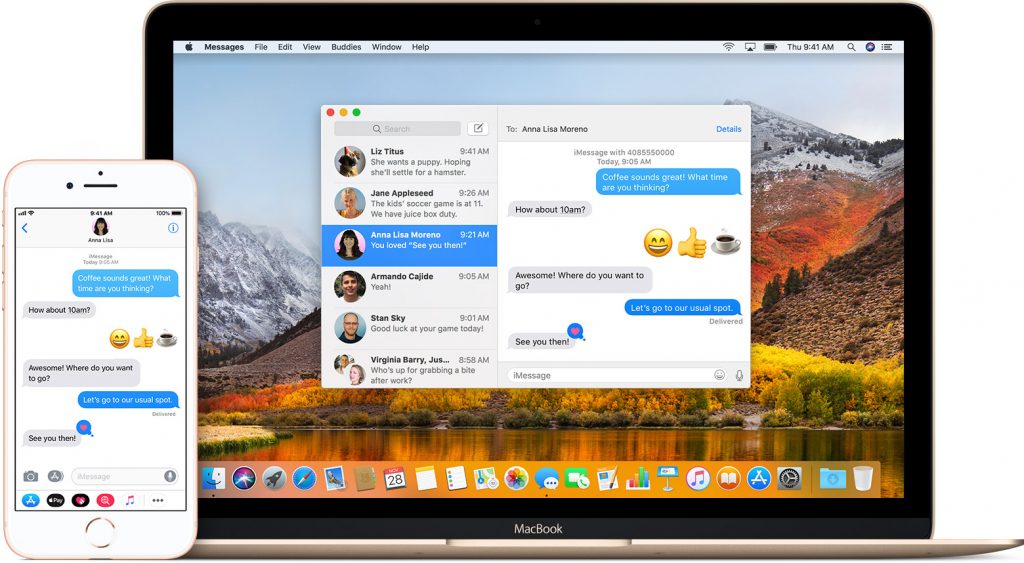
If you are using an iOS device, you can easily text from your computer using the iMessage platform. iMessage is available on all devices in addition to your iPhone, such as MacBooks, and iPads. If you want to send a text from your iOS device, then follow these steps:
Step-1: Use your Apple ID to login into your iCloud
Step-2: Select the Apple device that you want to connect to
Step-3: Once you connect, your messages will automatically be synced and displayed on your computer
Step-4: Enjoy sending and receiving messages from your computer
iMessage is a completely free-to-use service and using the above method you can send and receive texts using any ios device of your choice.
| PROS | CONS |
| Added layer of security | iMessage is for Apple users only |
| Ability to send large files up to 100 MBs | Doesn’t work if there’s a data outage |
2. Text from your computer using Android Messages
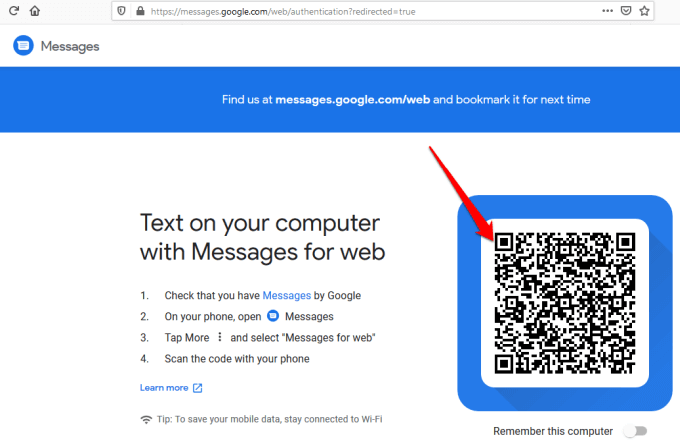
Image Source: Online tech tips
If you are not an iOS user, then don’t worry because Google has your back. The Text from the Web system of Google allows Android users to send and receive text messages from a computer.
Follow these steps:
Step-1: Login to android.messages.com (Make sure that you have the latest version of Android Messages).
Step-2: Scan the QR code. Under the QR code, there is a message that says ‘remember this computer’. Check that box, and you won’t have to scan the code multiple times.
Step-3: Once you scan the code, all the messages that you have on your mobile device will appear on your computer screen. That’s it, enjoy texting from your computer!
The pricing for these texts depends on your carrier plan, but you pay the same per text as you would have texting from your mobile device.
| PROS | CONS |
| Built-in, no need to install any app | Cannot use message templates |
| – | Limited customization options |
3. Use a free SMS website to text from your computer
You can also consider the option of sending messages from free SMS websites. Here are some websites that allow free SMS services that you can easily access using your computer:
- Text Free Web
- SendSMSnow
- OpenTextingOnline
- TextEm
- TxtDrop
However, free SMS websites do come with their own set of challenges –
- In some cases, you won’t be able to receive responses directly on the website. You might have to provide an email address to receive responses and some sites may even require you to sign up and register to see responses.
- Many free SMS platforms have a limitation on the number of messages you can send per day.
- Another downside to these websites is that not all carriers support free texting platforms, Hence, certain messages may not be delivered.
- Group text messaging services are usually not available through free texting websites, To send bulk messages you will end up paying a fee.
- The biggest persistent issue with using free websites to text from a computer is the lack of security and privacy, the data and message content you use may be stored and even sold to third parties.
- In some cases, these free websites have been found to contain malware or other harmful software which can affect your device, as a result, using these websites to text from a computer is not highly recommended, especially for business use.
| PROS | CONS |
| Can send messages internationally | Doesn’t support group texts |
| Works without a cell phone plan | No guarantee of message delivery |
4. Using Email to text from a computer
Sending emails to text is one of the most interesting and ‘safe’ ways to send a text from a computer for free. It is quite easy to send a text message from a computer using email.
You just need to follow these simple steps:
Step-1: Log in to your Email account.
Step-2: Click on the ‘+’ sign or the ‘compose’ in the top left corner of your Email to compose the message.
Step-3: In the “To” sectionenter the Email ID IE the 10-digit phone number of the recipient followed by the carrier gateway extension (Refer to the table below).
Here’s an example for your reference: If the recipient’s phone number is 12341234 and they are an AT&T customer the email ID you’ll need to use is 12341234@txt.att.net
Once you send your message to this address the recipient will receive it as a text on their mobile device and can respond from there the response will come back to you as an email and the conversation can continue on the same thread.
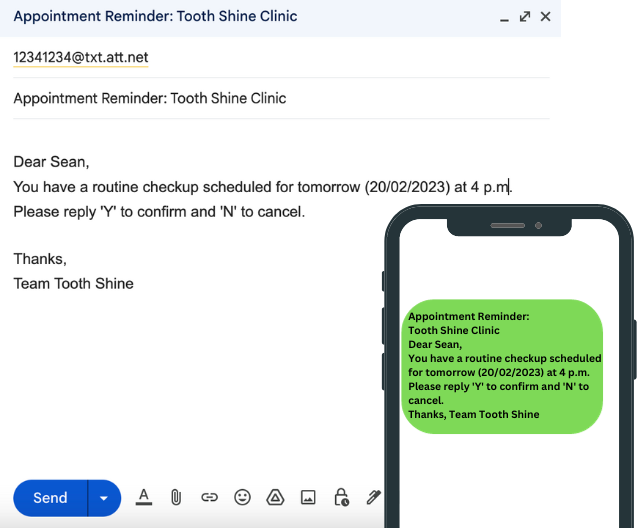
While sending email to text, you can refer to the below table for the SMS and MMS gateways.
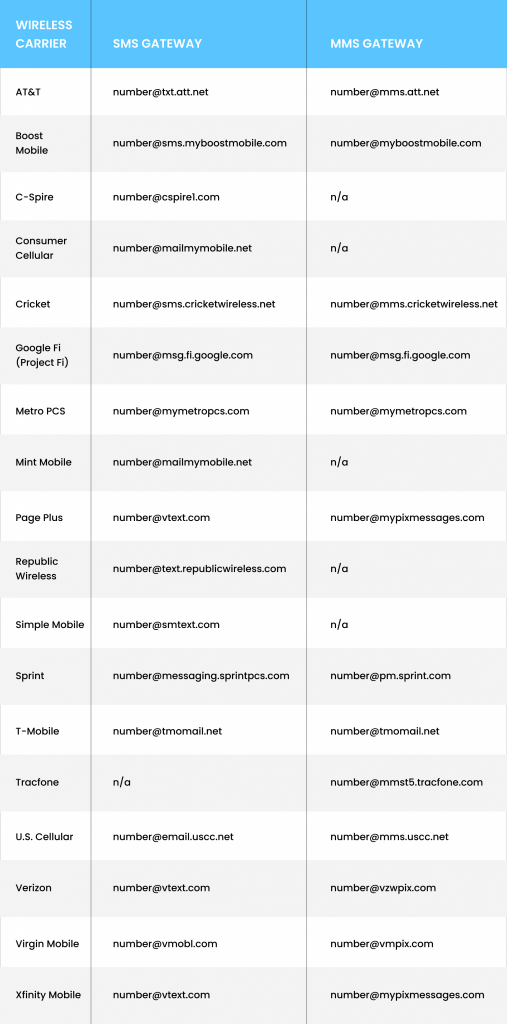
| PROS | CONS |
| Ability to manage all conversations from a single inbox | Need to know the recipient’s carrier |
| Ability to send messages to large groups | Texts don’t go from the actual phone number |
5. Use a wireless carrier’s website to text
There are a lot of wireless service providers that offer standalone texting portals for customers. Verizon and AT&T are the most common providers that offer the functionality to send messages directly from their websites.
If you are a Verizon user, then you can go to your ‘My Verizon Account’ and easily use texting on your computer.
If you are an AT&T user, you just need to sign in by entering your user ID and password, and you’re good to go.
The process is usually quite simple just sign in to your account on your service provider’s website and enjoy texting from a computer or laptop.
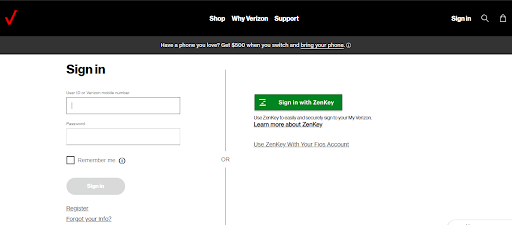
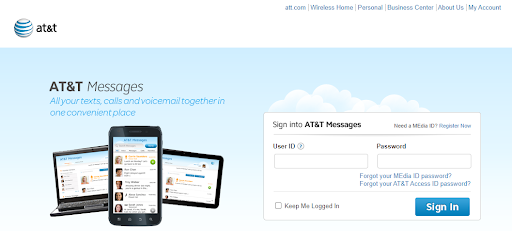
| PROS | CONS |
| Easy to use | Limited features |
| Messages are sent straight from the online portal | – |
6. VoIP Texting App (Free)
Voice Over Internet Protocol or VoIP is a service that allows communication over the internet. A VoIP texting app helps you send and receive messages seamlessly, and through such apps, you can easily text from your computer.
Wondering how it works? Well, it’s fairly simple. Here are the steps:
Step-1: Download a VoIP texting app on your computer.
Step-2: Register in the app and verify your account through email or phone.
Step-3: You can just log in to the app from your computer (for eg- Facebook, Viber) and start texting from your computer, in some cases you might have to scan a QR code on a specific URL (for eg with WhatsApp – https://web.whatsapp.com/).
Step-4: Enjoy sending and receiving messages on your computer.
There are a plethora of free VoIP texting apps that you can use to text from a computer:
- Facebook Messenger
- Viber
- Signal
- Telegram
- Skype
- Discord
- Google Voice
- Line
Note – If you need to use VoIP texting apps for business purposes, then we’d suggest you sign up for the paid version of these texting apps to enjoy advanced texting features.
| PROS | CONS |
| Faster message delivery | Recipient needs to be active on the same platform that you choose to text from |
| Instant, one-on-one communication | Susceptible to internet connectivity issues |
How To Text From A Computer: Paid Methods
1. VoIP (Paid)
VoIP texting is a great way to send text from a computer. In this type of texting, the user is able to send and receive texts through an active internet connection.
A VoIP texting app replaces traditional texting as it is done over the internet. It is a cost-effective way of sending text messages from a computer and also gives the option of sending group and multimedia messages, and scheduling and deleting messages.
VoIP texting apps offer advanced features such as unlimited texting, group messaging, file sharing, customer support, advanced security, message scheduling and integrations. These paid VoIP texting apps offer functionalities that aren’t available with free texting apps. Here are some examples of paid VoIP texting apps:
- Zoom Phone
- Google Voice
- RingCentral
- Whatsapp Business
- Line2
You can not only have a virtual phone number but also add new phone numbers, upload contacts, add team members, send text blasts, create drip campaigns, and even integrate it with other business applications and run automated text campaigns.
Google Voice is a popular platform for VoIP texting but isn’t the most efficient, particularly for business use. There are plenty of other Google voice alternatives that can help you text from a computer using VoIP.
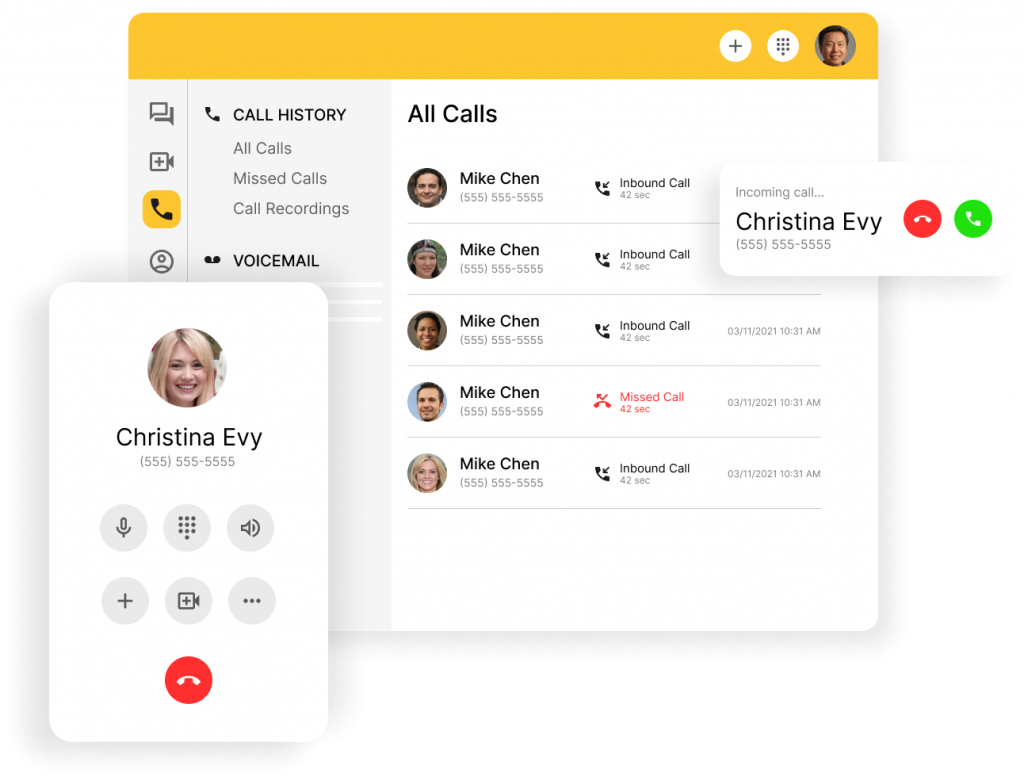
| PROS | CONS |
| Cost-effective | Possibility of network jitters |
| Advanced texting features | – |
2. Business Texting Software
The problem with the above-mentioned options for texting from a computer is that they are constrained to the texting app. For instance, if you use Facebook Messenger, WhatsApp, Viber, etc. to text from a computer, all your recipients should also be on the same app in order to receive your communications and the free methods, in general, are very difficult to execute at scale as it is impossible to manage a high volume of text conversations and additionally, you do not have access to any advanced texting features that business texting softwares’ offer.
If you want your texts to be delivered on your recipients’ native texting app on their mobile devices while keeping them engaged and informed constantly then using a business texting software is the best option available.
You can use business messaging software like Emitrr to solve multiple problems and improve the efficiency of your business communications. For eg- sending promotional content using group texting, sending reminders, collecting feedback through surveys, generating reviews etc. there can be a lot of use cases based on the nature of your business all of these texting capabilities can be easily managed through your computer.
Here are the top use cases of using business texting software’ for sending text messages from a computer:
- Automated appointment reminders
- Automated review requests
- Ability to send group texts and mass texts
- Automated two-way texting
- Assigning conversations to team members
- Centralized and uninterrupted messaging
- Managing conversations
- Creating and sharing customer surveys
- Scheduling messages to be sent out at a future date or time etc.
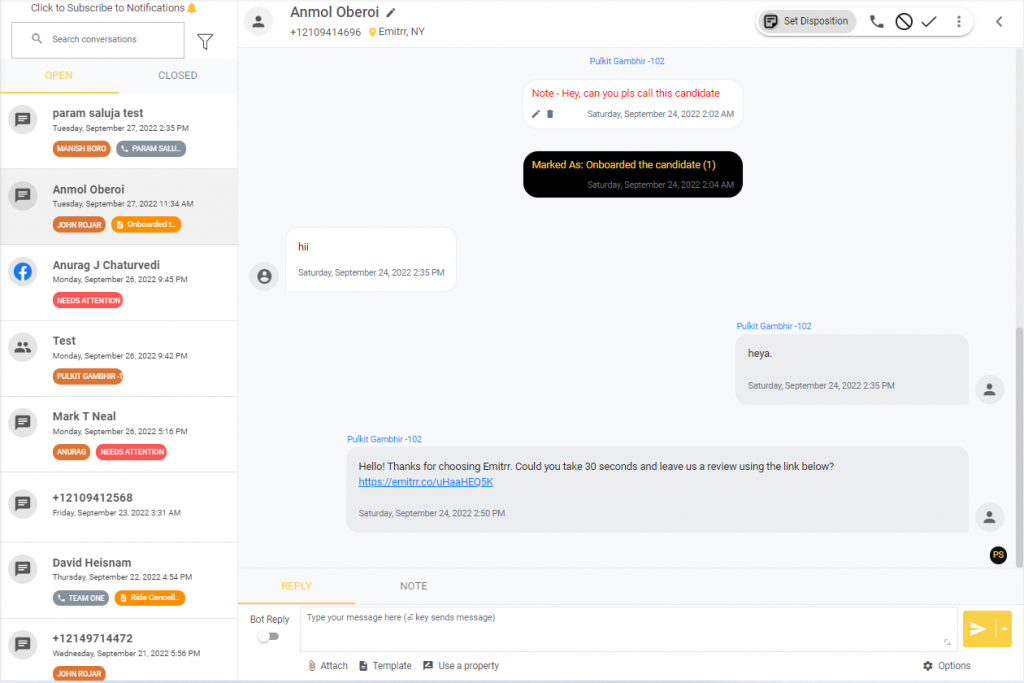
Watch how to easily send texts from your computer using Emitrr:
What is the best way to Text from a computer?
You can send texts from a computer using any of the methods mentioned above, you can make an informed decision based on the features that are most relevant to your use case and how they stack up against each method of texting from a computer.
Here is a quick summary table to help you with your decision:
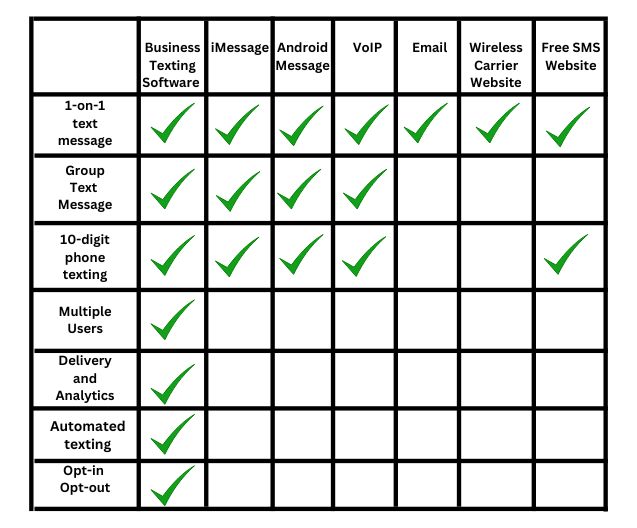
Recommended for watching:
Why Is A Business Texting Software The Best Way To Send a Text From A Computer?
A business texting software is an ideal way to send text messages from your computer if you want to go beyond one-on-one texting.
With a texting software, you can:
- Text anyone, anywhere; and have a centralized dashboard to manage all your conversations. You don’t need to juggle between different platforms and devices
- Get your 10-digit local, landline and toll-free numbers text-enabled
- Send group and broadcast texts to hundreds of people at once
- Make use of SMS templates to personalize conversations
- Schedule text messages to be sent out at later dates and automate your workflows
- Be assured of getting timely message delivery and improved response rates
How to Text from your computer with A Business Texting Software Like Emitrr?
Emitrr is a text messaging platform that businesses can use to text from their computer.
Follow this process to text from a computer using Emitrr:
Step-1: From the top right corner select ‘send’
Step-2: Select ‘new message’
Step-3: Add the recipient’s phone number or select contact if it’s already in the database.
Step-4: Add your message.
Step-5: Send immediately or schedule to send at a later date.
https://youtube.com/watch?v=b6x4XCYDwM0%3Fcontrols%3D1%26rel%3D0%26playsinline%3D0%26modestbranding%3D0%26autoplay%3D0%26enablejsapi%3D1%26origin%3Dhttps%253A%252F%252Femitrr.com%26widgetid%3D1
Frequently Asked Questions
Yes, you can use web-based messaging services to send text messages from a computer without a phone number. With these services such as TextNow and Google Voice, you get a new number for texting and hence you need not use your personal number.
iMessage is only available on Apple devices and not on Windows computers, which is why it is not possible to use iMessage on a Windows computer. However, you can use a third-party app like Facebook Messenger on both Apple and Windows devices to send text from a computer.
Yes, you can send and receive text messages from your computer for free. You can use web-based messaging services, email, and phone messaging apps for the same.
When you send text from a computer, there are some potential security risks associated, hacking is the most common. To avoid the same, make sure you have a secure connection, avoid using a free wi-fi network, and be cautious while sharing personal information especially if you are using free SMS websites.
Yes, schedule-based text messaging from a computer is possible from third-party messaging apps. With this feature, you can schedule a text message to be sent out at a later date or time.
Conclusion
If you own a business, you know how important it is to maintain good communication with your customers. Texting, with its 98% open rate and 40% response rate is a great way to ensure continued customer engagement. However, texting does not have to be limited to mobile phone devices.
Practically speaking, one may not be able to text customers in bulk with mobile phone devices. Business messaging needs a more refined and simple approach, this can be achieved by texting from a computer. There are many methods to do so, as discussed in the sections above. We would personally like to recommend a business texting software to text from your computer seamlessly.

 4.9 (400+
reviews)
4.9 (400+
reviews)
